The latest TWRP for Realme 2 is now available to download from an unofficial build.
On this Realme 2 TWRP recovery guide, you will find the TWRP Download for Realme 2 and a step by step guide to update/install TWRP on Realme 2.
DISCLAIMER:
INSTALLING TWRP ON Realme 2 MAY BRICK AND ERASE ALL THE DATA ON YOUR PHONE DURING THE PROCESS.
Before proceeding further you may consider backup all data on the phone.
You are the only person making changes to your phone and I cannot be held responsible for the mistakes done by you.
INSTALLING TWRP ON Realme 2 MAY BRICK AND ERASE ALL THE DATA ON YOUR PHONE DURING THE PROCESS.
Before proceeding further you may consider backup all data on the phone.
You are the only person making changes to your phone and I cannot be held responsible for the mistakes done by you.
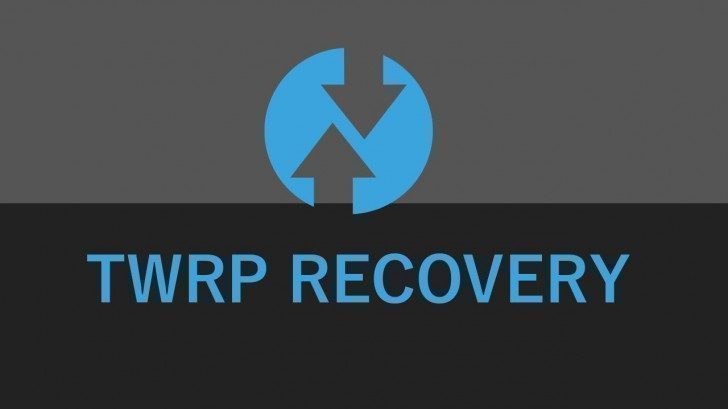
INFORMATION OF THIS TWRP FOR Realme 2:
– TWRP version:-1 for Realme 2
– Supported Android Version: Unknown
– Built from: OmniROM AOSP sources
– Custom ROM supported: AOSP based Android ROMs
Where to Download TWRP for Realme 2?
- Realme 2 Phone, USB cable and a Windows PC.
- TWRP download for Realme 2
- latest no-verity-opt-encrypt.zip download link
How to Install TWRP on Realme 2?
- Enable developer options and USB debugging and proceed to Unlock bootloader on Realme 2
- Download the TWRP recovery for Realme 2.
- Enable developer options and USB debugging again (if not enabled)
[su_note note_color=”#D7E3F4″ text_color=”#728095″ radius=”3″ class=”” id=””]Bootloader unlock process resets the phone to factory settings. So, you may need to enable the Developers options and USB debugging once again.[/su_note] [su_note note_color=”#D7E3F4″ text_color=”#728095″ radius=”3″ class=”” id=””]- How to Enable Developer Options
– How to Enable USB Debugging under developer options.[/su_note] - Connect the phone to the PC using a USB cable, if not connected yet.
- On the computer, open a command prompt (on Windows) or terminal window (on Linux or macOS), and type the following command to restart your phone into fastboot mode or bootloader mode:
adb reboot bootloader[su_note note_color=”#D7E3F4″ text_color=”#728095″ radius=”3″ class=”” id=””]- You can also enter into fastboot or bootloader mode by pressing Volume Down + Power button or some device specific key combinations.
– If your phone asks permission such as Allow USB debugging then just tap on OK to proceed.
– If you seeno permissions for fastbootwhile on Linux or macOS, try running fastboot asroot.[/su_note] - While the phone is in the bootloader mode, execute the following command to flash the TWRP:
fastboot flash recovery twrp-3.4.x-xx.img[su_note note_color=”#D7E3F4″ text_color=”#728095″ radius=”3″ class=”” id=””]While executing this command make sure to replace the twrp-3.4.x-xx.img with the actual filename of the TWRP for Realme 2[/su_note] - Wait for the fastboot command to finish installing “TWRP on Realme 2”.
Once it is done, reboot the phone to the twrp pto verify if it has been flashed properly.
What to do after you install TWRP for Realme 2?
- You can enable ROOT on Realme 2
- You can install one of the custom ROMs available for your phone
- You can install some of the mods, magisk modules, etc.
Well, this isn’t it. You can install customized themes, sound mods, Xposed modules etc. after installing the TWRP on Realme 2.
If you face any problems on this guide to install TWRP for Realme 2 then, you can login and reply here. Either me or some other user on this forum will revert back to your query as soon as possible.
Stay tuned or Subscribe to the Realme 2 forum For other Android Custom ROMs, LineageOS ROMs, and all other device-specific topics.
