Many working mods of Google Camera or GCam for Redmi Note 8 Pro is available to download which have Night Sight and Astrophotography features working pretty well. Yes, despite having a Mediatek chipset on the phone, it’s true that the available GCam for Redmi Note 8 Pro works almost flawless.
Working GCam port for Redmi Note 8 Pro is now available to download with better compatibility. The compatible Google Camera or GCam port(s) for this phone are brought to you by several individual developers.
This phone has a 6.53 inch FHD+ phone with a 4500 mAh battery and powered by a Mdiatek Helio G90T chipset.
It has a quad camera setup with a 64MP primary wide angle sensor, 8MP ultrawide, 2MP macro and a 2MP depth sensor.
In this article you will find the best working gcam port for the Redmi Note 8 Pro phone including xml or agc config files if anything is available.
Available GCam versions for Redmi Note 8 Pro
Below are the available versions of GCam for Redmi Note 8 Pro
- GCam 9.2 (Latest Version)
- GCam 8.7
- GCam 8.4
- GCam 8.1
- GCam 8.0 (Recommended)
- GCam 7.3 (Recommended)
- GCam 6.1
The GCam 8.0 for Redmi Note 8 Pro is now available which has seamless zoom feature among aux lenses and seamless slow motion, audio zoom etc. But in the initial versions, all of the features might not be available or might not be working at all.
The Google camera 6.1 provides night sight and also allows to switch between different camera sensors and seems to be more versatile. And the same goes with the Redmi Note 8 Pro’s GCam 7.3 but provides Astrophotography mode. The available GCam ports are compatible on Android Pie and Android 10.
Compatibility Status of GCam on Redmi Note 8 Pro
What’s working
- Portrait mode, Night Sight mode etc.
- GCam 7.3 Download (3) status
- download the Gcam7.3.018_Greatness.Build2.2_FHM_RN8P_Pink.apk file
- 20/64 MP works on this gcam but it only in portrait mode.
- In addition, this build has the fix for the flash problem
- All other basic features
What’s not working?
- Slow motion
Where to Download the Redmi Note 8 Pro GCam port?
As mentioned in the list of compatible Google Camera apks for Redmi Note 8 Pro, here are the direct download links for the same.
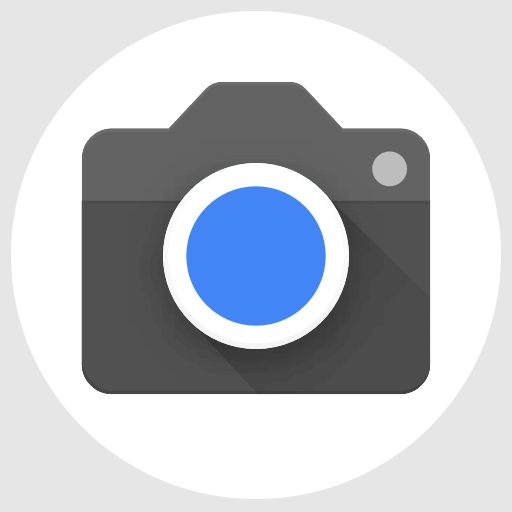
| File name | GCam APK |
| Latest version | 9.2 |
| Requirements | Android 9 and later |
| Config support | YES |
| Last updated | 28th February 2024 |
How to Install Google Camera on Redmi Note 8 Pro?
- Download a compatible GCam APK port for Redmi Note 8 Pro from the below download link(s).
- To install apps from a third party app other than Play Store you need to enable app install from Unknown Sources on your Android device.
- For Android Oreo or Pie version, enable Install Unknown Apps from the app from which you are going to install the Google Camera APK.
- For example: if you have downloaded the Google Camera apk file on Google chrome or firefox browser on your phone.
- Or you have downloaded and copied the apk file to the file browser and you want to install it from there.
- Go to Settings > Apps & notifications > Open the app (Chrome, Firefox or file manager app etc) > Install unknown apps and enable Allow from this source
- See the below screenshots that enables to install unknown apps on Oreo for Chrome app (you need to enable on the app from where you want to install the apk):

- Once enabled, click on the downloaded app to install.
- Once installed you can clear the app data and open the app and enjoy the feature packed Google Camera APK on Redmi Note 8 Pro.
How to Install xml config file on GCam 7.3 Download (1)?
- Download an xml config file (wyroczen_rn8pro_3.xml) from the GCam APK download link.
- Once the GCam is installed, create the following directories on your phone’s internal memory and copy the downloaded xml config file:
- First create a directory in the name of GCam (G and C capital letter).
- Then go inside the GCam directory and create a directory named Configs7
- Copy the xml config file in this directory.
- Now you can open the GCam app and double tap near the blank space beside the shutter button.See the below image to get an idea where to tap:

- When prompted, select the config file and tap on RESTORE to load. (do this twice as for the first time the config did not loaded)
- Once the xml config file is loaded, you are done with the installation.
How to enable Astro Photography mode on Redmi Note 8 Pro Google Camera 7.x
By default the astro photography mode is enabled on this GCam 7.x onward. In case you still want to change the setting, follow the below instructions to enable or disable the astrophotography mode.
- Go to GCam Settings
- Scroll down and go to Advanced settings
- Then scroll down almost to the end till you get Use astrophotography Mode under Night Sight settings.
How to shoot in astrophotography mode on GCam 7.0 onwards?
Once the Astrophotography mode is enabled, there are certain conditions to be met to capture photos in that mode.
Following conditions must be met to capture in Astrophotography mode (known as cuttlefish in Google Camera ports like this):
– It can be enabled on Night Sight mode (only)
– The phone must be kept static (use a tripod or keep the phone somewhere to keep it static)
– There must be low light condition
– It may take few seconds for this mode to come up when the above conditions are met
When the display shows something like “Astrophotography on” or “Phone is steady” or “Capturing cuttlefish” while capturing photo in Night Sight mode, then most likely it is shooting in astrophotography mode otherwise not.
When I kept the phone static in front of a good light source, the Astrophotography mode did not turn on no matter how longer I waited.
So, make sure it is a low light environment.
Troubleshooting GCam issues
In case you have found any issue with the given Google Camera mod then leave a comment so that we can find out a solution for you!
You can also visit our known issues list for google camera which lists some known issues on this Gcam port, which might be helpful as well.
Conclusion
Of course GCam is good but that does not mean the MI camera is bad. GCam provides better image quality, it has several features of its own which out performs the stock camera app.
But Xiaomi’s stock camera also has some good features which cannot be overlooked such as the Pro features, Vlogging features, and better hardware compatibility.
Summarizing it all, GCam will not replace the MIUI camera rather both the camera apps can be installed on the same phone and you can use each app for which it better suits to your needs.
New features and updates of the GCam APK keep coming, hence there could be many versions of the compatible GCam ports available for the phone “Redmi Note 8 Pro” as of today and in future. This page will always list all the compatible Google Camera versions for the phone.
Visit the Xiaomi gcam ports page to download compatible google camera ports for other Xiaomi phones as well.


