A working port of GCam or Google Camera 7.0 for Nokia 3.1 Plus running on Android Pie or Android 10 is now available to download, which is based on BSG’s build. This GCam works pretty well including working night sight and astro photography mode on the Nokia 3.1 Plus.
Astrophotography was introduced in Google Camera 7.0.009, so, the same will be available on this GCam 7.0 for Nokia 3.1 Plus including, Night sight, HDR+, ZSL, Super Res Zoom, Slow motion, Time lapse, etc.
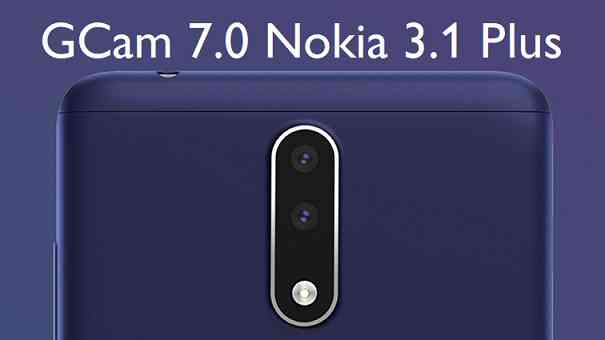
– View finder lag
[/su_note] [su_note note_color=”#D7E3F4″ text_color=”#728095″ radius=”3″ class=”” id=””] Camera2 API must be enabled on Nokia 3.1 Plus to install GCam. Visit the following link to verify and enable the same (if required):
– Verify and enable Camera2 API (requires an unlocked bootloader)
[/su_note] [su_note note_color=”#D8F1C6″ text_color=”#769958″ radius=”3″ class=”” id=””]
Google Camera Download for Nokia 3.1 Plus
[su_button url=”https://cyanogenmods.org/downloads/bsg-google-camera-7-0-009-v1b-nofixbuff/” target=”self” style=”default” background=”#1BBC9B” color=”#FFFFFF” size=”5″ wide=”no” center=”no” radius=”auto” icon=”” icon_color=”#FFFFFF” text_shadow=”none” desc=”” download=”” onclick=”” rel=”” title=”” id=”” class=””]GCam 7.0 Download[/su_button] (with Night sight and Astrophotography mode)[/su_note]
How to Install Google Camera 7.0 on Nokia 3.1 Plus?
- Download the Gcam APK for Nokia 3.1 Plus from the above download link
- To install apps from a third party app other than Play Store you need to enable app install from Unknown Sources on your Android device.
For Android Oreo or Pie version, enable Install Unknown Apps from the app from which you are going to install the Google Camera APK.
For example: if you have downloaded the Google Camera apk file on Google chrome or firefox browser on your phone.
Or you have downloaded and copied the apk file to the file browser and you want to install it from there.Go to Settings > Apps & notifications or Manage Apps on MIUI > Select the app (Chrome, Firefox or file manager app etc) > Install unknown apps or Install apps from unknown sources on MIUI and enable Allow from this source
See the below screenshots that enables to install unknown apps on Oreo for Chrome app (you need to enable on the app from where you want to install the apk):

- Once enabled, click on the app to install.
How to enable Astro Photography mode on Nokia 3.1 Plus Google Camera 7.0?
By default the astro photography mode is not enabled on this Google camera for Nokia 3.1 Plus. Few settings need to be enabled. Before you proceed to enable any settings, just a heads up: from Google Camera 7.0 onward the settings is moved under Quick settings pull down menu.
[su_note note_color=”#FBF4DD” text_color=”#A38C68″ radius=”3″ class=”” id=””]NOTE:Astro photography mode works only if the phone is steady. You can make use of a tripod to keep the phone steady.[/su_note]
- Open GCam Settings
- Scroll down to the end and click on Developer Settings
- On the next screen search for "cuttle". All the cuttle related settings will be filtered.
- Now enable or check all the boxes for following options (if not enabled already)
camera.cuttle.darken
camera.cuttle.extended
camera.cuttle.extended_iterable_burst - Then, force stop the Google camera app and restart it.
- Follow the instructions in the next section to capture photos in astrophotography mode.
See the below screenshots to know which settings to toggle to enable astrophotography mode on GCam 7.0:
[rl_gallery id=”102643″]
How to capture photos in astrophotography mode?
Following conditions must be met to capture in Astrophotography mode (known as cuttlefish in Google Camera ports like this):
– It can be enabled on Night Sight mode
– The phone must be kept static (use a tripod or keep the phone somewhere to keep it static)
– There must be low light condition
– It may take few seconds for this mode to come up when the above conditions are met
See the below screenshots to get an idea how to know if it is shooting in Astrophotography mode in GCam 7.0?
[rl_gallery id=”102590″]
[su_note note_color=”#FBF4DD” text_color=”#A38C68″ radius=”3″ class=”” id=””]When the display shows something like “Astrophotography on” or “Phone is steady” or “Capturing cuttlefish” while capturing photo in Night Sight mode, then most likely it is shooting in astrophotography mode otherwise not.
When I kept the phone static in front of a good light source, the Astrophotography mode did not turn on no matter how longer I waited.
So, make sure it is a low light environment.[/su_note]
Try other Google Camera for Nokia 3.1 Plus
[su_note note_color=”#D7E3F4″ text_color=”#728095″ radius=”3″ class=”” id=””]It is possible that this is not the only Google camera mod that works on Nokia 3.1 Plus. There could be other GCam mods out there that may just work fine on the phone.[/su_note]– GCam APK Download (this page contains a huge list of GCam for all available devices)
– Google Camera by Arnova8G2
– Google Camera by San1ty
That’s all for the Google Camera 7.0 for Nokia 3.1 Plus for now. This post will be updated once I get to know of a working stable Gcam for Nokia 3.1 Plus.
New features are keep on coming on the Google Camera app and hence there could be many versions of these ported apps for Nokia 3.1 Plus. Below forum will have all Google Camera apk for Nokia 3.1 Plus.

astro not working for me. I have follow instruction but not working.
The selfie camera is not working at all. When I press the selfie button, only a black screen is shown.
The video also won’t work. It shows “couldn’t record video, try again after some time”. Of I go out and come back, it shows the same thing.
When I take a photo and zoom to see it, I can see too many unwanted pixels.
Astro Photography Working or Not ?????