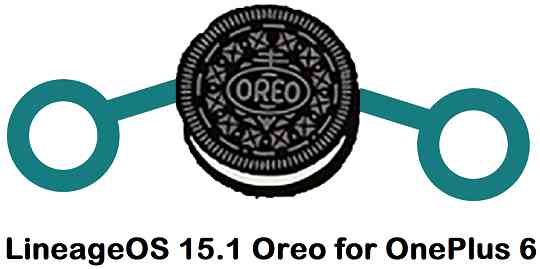If you are looking to update Android Oreo for OnePlus 6, then here I have list of Android 8.1 Oreo ROMs for OnePlus 6 and a step-by-step guide on how to install Android Oreo on OnePlus 6.
The OnePlus 6 (codename: enchilada) was launched with Android Oreo, and this is a custom ROMs collection based on Android Oreo.
Many users do like many custom ROMs available out there. This is the primary reason I have brought you here, how to update OnePlus 6 to Android Oreo 8.1 via custom ROM.
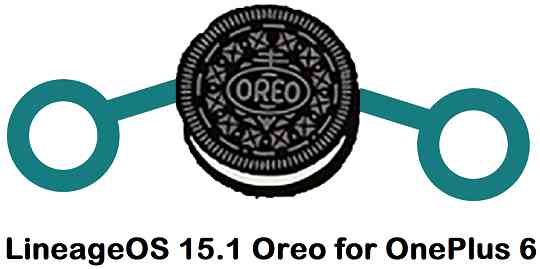
Android Oreo 8.1 Custom ROMs available for OnePlus 6:
As of now following are the Android Oreo Custom ROMs available for OnePlus 6 based on Android 8.1:
OnePlus 6 Android 8.1 Oreo ROM list | |
|---|---|
| LineageOS 15.1 Oreo 8.1 | LineageOS 15.1 for OnePlus 6 |
Required Downloads and Links before you Update Android 8.1 Oreo on OnePlus 6:
- TWRP recovery for OnePlus 6 (enchilada)
- – Here is the How to install TWRP on OnePlus 6
- Download one of the Android Oreo ROMs available for OnePlus 6:
– OnePlus 6 LineageOS 15.1 Oreo ROM - Oreo 8.1 GApps download link for OnePlus 6 Oreo ROMs
OPTIONAL INSTALLATIONS FOR OnePlus 6 OREO ROM:
Root binary is NOT inbuilt in any custom ROM. So you may need install a SuperSU ROOT zip file.
– SuperSU rooting guide to enable ROOT access.
How to Install/Update Android 8.1 Oreo on OnePlus 6:
- Download the TWRP recovery for OnePlus 6 from the downloads list.
- Install TWRP Recovery on OnePlus 6 using fastboot.- To install the TWRP recovery on it needs to an unlock bootloader on OnePlus 6
- Enter into TWRP recovery mode and Wipe data partition, Cache partition, System partition and clean Dalvik cache.
– Here is a step-by-step guide on how to wipe data using TWRP recovery– Don’t wipe or format Internal memory here. If you do, you will lose all your phone data.
– To be on safe side, backup all data on your Android Phone before wiping anything. - Then, download one of the Android Oreo ROMs available for OnePlus 6 and copy the Oreo ROM file to your phone using TWRP MTP mode or sideload.
– Each link provided in this guide has their own step-by-step installation guide. - Install the Oreo ROM using TWRP recovery.
- Optional but recommended:
– Download Android Oreo 8.1 GApps, copy that to your phone and then Install Oreo GApps using TWRP– Well, this step is an optional but if you don’t do you will not be able to install any applications on your Oreo ROM.
– The GApps package provides basic Google Play Services, Play Store application and other Google Applications. - Reboot your phone and enjoy Android Oreo on OnePlus 6.
- Optionally, if you want ROOT on the Oreo ROM, then restart your phone into TWRP recovery mode and install SuperSU to enable ROOT.- This step is not necessary to run Android Oreo smoothly but if you want ROOT on the Oreo ROM then you need to follow this step.
That’s all.
If you are facing any issue while following this guide, then you can comment here or you can create a topic on the OnePlus 6 Forum or on the respective Oreo Custom ROM topics.