OnePlus is making the news for a lot of the right reasons and important one being the launch of its premium and latest flagship, the OnePlus 7 and 7 Pro. Yes, the smartphone is touted to be the best smartphone for the first half of the year. It also gets better because the company is also known to pass on the latest updates very frequently to its users. Moreover, the old device like the OnePlus 5, 5T, 6, 6T and others are also, always in the radar for new updates. OnePlus is known for passing onto the new features to its older generation devices, which is a very big plus for any smartphone user.
Now, you might have heard about the beta programs that some applications or games offer you on the Android. You might be familiar with it via the Play Store. There are some apps like Instagram, Poweramp Music Player, and others the offer you to become a member of the Beta Program. Now, you might ask what is the benefit of that?
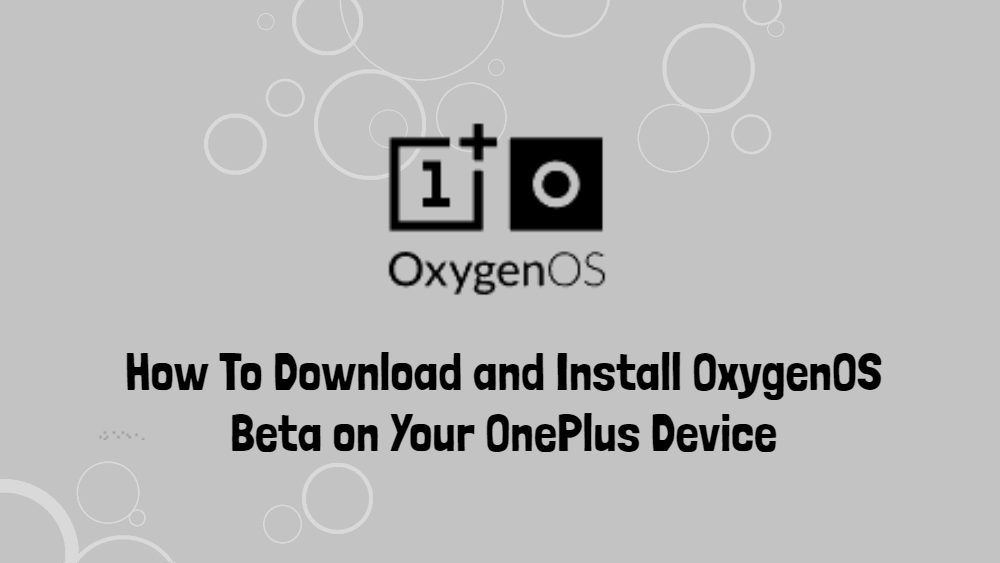
The simple answer to that is, once you become a part of the beta program, you are eligible to test out new features and add-ons, the company is building for its stable release. This means that even before its release, you will get to use the feature and give your feedback about it. Amazing! isn’t it? Similar is in the case with the OxygenOS Beta. You can download the Beta version of the Oxygen OS for your OnePlus device and use some exciting new features even before its stable release for your device.
What is OxygenOS Beta?

Your OnePlus device comes out of the box with a skinned or themed version of the Android OS. The company calls it as OxygenOS. I prefer stock Android and this is the best theme or skin implementation I would prefer any day if stock Android is not an option. You get almost less or no bloatware, blazing fast speed and a great performance from your device. The OxygenOs beta, brings to you some exciting new features that are being tested out for your device and if it is good, it will be rolled out to your device via an official OTA update.
But, there is a way through which, you can install the OxygenOS Beta on your device and get to test these features right away. So, in this guide, I will guide you on how to download and install OxygenOS Beta on your OnePlus device.
You can also learn more about the official OnePlus OxygenOS Beta Program by following the link below;
Download OxygenOS Beta for your OnePlus device
Note: One important thing to note is that, for using the OxygenOS beta on your OnePlus device, you need to be on an unlocked version of the OnePlus devices. For instance, if you have a OnePlus device from T-Mobile then, the build won’t work for your device.
Below are the links to the official OnePlus website from where you can directly download the official beta builds for your OnePlus device;






So, the company has beta builds for OnePlus devices up to the OnePlus 3 and there is no support for the OnePlus X and OnePlus 2 devices. Moreover, there is also no beta updates for OnePlus 7 and 7 Pro devices as they are fairly new. Once you have downloaded the beta OxygenOS for your compatible device head to the next step for installing it on your device.
Move the OxygenOS Beta Software to the Parent Directory
The installation of the OxygenOS Beta is fairly simple yet, you need to do some operations in order to get it right. Now, once you are done with the download of the compatible beta build for your device then, you need to move the downloaded OxygenOS Beta to its preferred location. Below are the steps that you need to follow to move it to the required location;
- Open the App Drawer and find the File Manager app (if you use a different file explorer app, use that one).
- Tap on the box labeled Downloads.
- Find the file labeled something like “OnePlus5Oxygen_23…”. (You do not need to worry if the file name is different from the one mentioned here) The file name might be slightly different for you, but that’s the general format.
- Tap and hold the OxygenOS Beta zip file. A check mark should appear next to the filename.
- Tap the three-dot menu icon in the upper right corner and select “Cut.”
- You will be automatically brought to the parent directory of your phone.
- That’s exactly where you want to have the OxygenOS Beta build file. So, hit “Paste” in the upper right corner.
- You should see the file near the bottom of the list.
You can see the screenshots below for your reference;
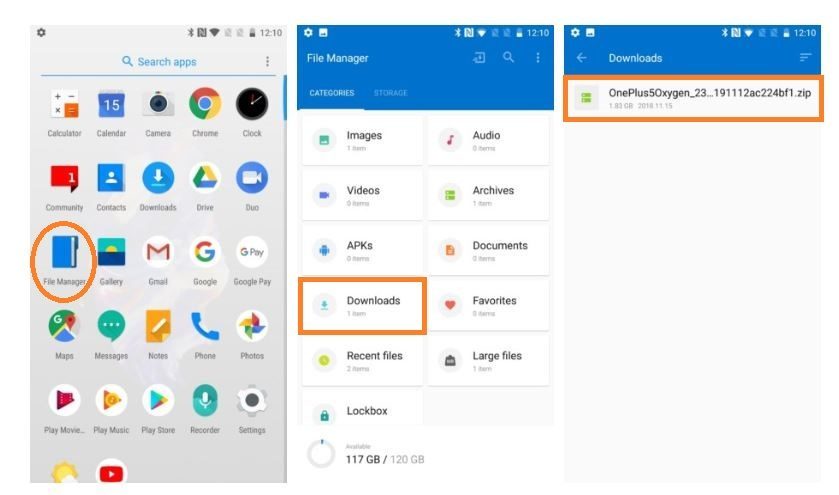
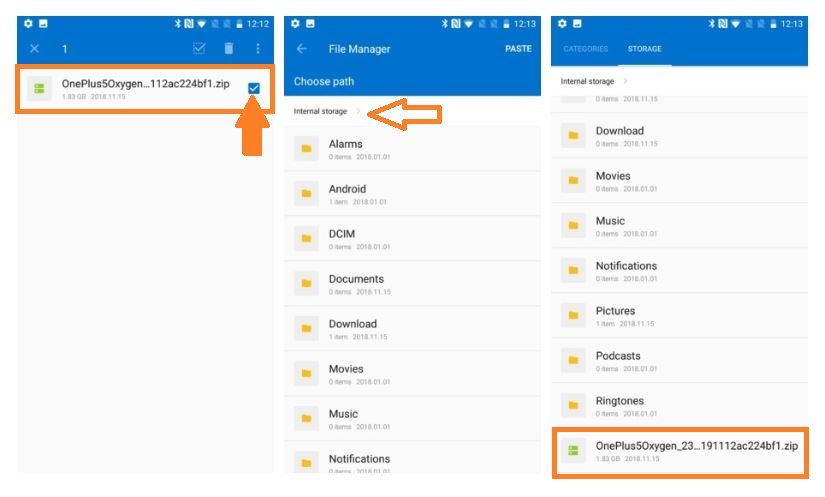
Install the OxygenOS Beta on your OnePlus device
Now, once you have successfully performed the following two steps then, you are ready to install the OxygenOS beta on your OnePlus device. It is a very simple process from here and you do not need to worry about anything.
Note: But, before we proceed, I would advise you to please take a backup of the internal storage and all the files that you have on your device. Although, this process will not remove or delete any of your data but, its is better to take the backup in case things go south.
- Go to Android Settings by either tapping the Settings app in your app drawer or tapping the settings icon in your notification pulldown menu.
- Once you are in the Settings menu, you need to follow slightly different steps depending on which version of Android you’re currently using:
For Android 9 Pie and above: Scroll down, tap System and then tap System Updates.
For Android 8.1 Oreo and below: Scroll down and tap System Updates.
You will see the system updates page something like the below screenshot;
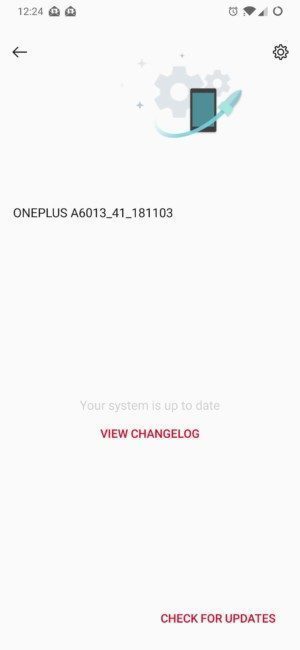
- Now, tap the Gear Icon situated at the top right of the screen.
- There you will see the option “Local Storage”
- Tap the OxygenOS beta zip file stored in the device memory.
- You need to tap Confirm and the Beta build will start installing.
- Once after the installation is complete, your device will restart.
- Voila! you are done with the installation and now your OnePlus device is working on OxygenOS Beta.
You can also check the that you have successfully installed the beta OxygenOS on your device by heading to Settings >> About Phone and find the section labeled “OxygenOS Version”. There, you will see the version of the OxygenOS with “Beta” written with it.
Source: Android Authority
Conclusion
So, there you have it from my side in this post. Hope you liked this article and have successfully installed the beta OxygenOS on your OnePlus device. The beta OS brings a whole lot of new possibilities and features on your device for you to test and experience it before its stable and official release. Please let us know in the comments below if you faced any difficulties with the above steps and also let us know in the comments if you have received any new feature update after installing the beta OxygenOS on your OnePlus device.