This ADB Installer installs the “ADB and Fastboot” on a Windows PC, which are the basic utilities required while you want to ROOT, Unlock bootloader or install TWRP Recovery on any Android device.
The “15 Seconds ADB Installer” or the “Reborn” variant, both are provided as one-click installation package that installs the ADB and Fastboot tools on your Windows PC just like the Minimal ADB and Fastboot Installer.
I must say that this a very easy-to-use installer to install ADB and Fastboot and it’s like plug-n-play installation. If you are a beginner, it is the right tool to install ADB and Fastboot on your Windows PC.
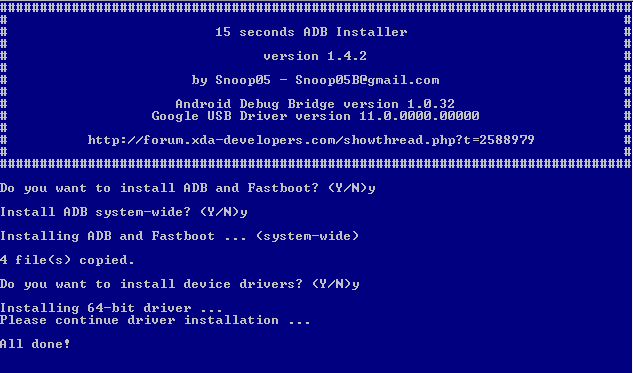
This “ADB Installer” was primarily developed by Snoop05 which installs under “15 seconds”. This project was discontinued a long ago. As a result it does not contain the latest ADB and Fastboot tools under the hood.
Later the project was continued by Datastream33 which provides the latest ADB and Fastboot tools in the name of “15 Seconds ADB Installer Reborn”.
Donation to developer(s)
Before moving forward, it is important for us to recognize the developers’ work and appreciate if we can. Below are the donation links to the developers, if you want to contribute.
– Donate to Snoop05
– Donate to Datastream33
How fresh and Updated is the 15 Seconds ADB Installer?
It is always advised to check and install latest software applications or tools on your devices. Every year Android is bringing more and more new updates hence the ADB and Fastboot tools must be updated accordingly. The same is applied for this “ADB Installer” tool for Windows which is at least 5 years old.
The latest update in the series was v1.4.3 which is quite old. As of writing this article, the ADB and fastboot version on the 15 Seconds ADB Installer v1.4.3 was v1.0.32 and the latest ADB and fastboot version running is 1.0.41 (as of Feb 2020).
[su_note note_color=”#FBF4DD” text_color=”#A38C68″ radius=”3″ class=”” id=””]From the usability point of view, this is easy to install but this running behind the latest update. There is nothing wrong in installing this as long as this is working for you.But to work with latest ADB or fastboot commands, for example adb get_active etc. commands or some more newer commands it is always recommended to install the newer ADB and Fastboot binaries which you can get it from the platform tools for windows.[/su_note] [su_note note_color=”#D7E3F4″ text_color=”#728095″ radius=”3″ class=”” id=””]Instead, you can install the latest ADB Installer Reborn package from the below download links which is up to date (Feb 2020) or you can install the Minimal ADB Fastboot tool which is still older than the current but in better shape than this 15 Sec ADB Installer.[/su_note] [su_note note_color=”#D8F1C6″ text_color=”#769958″ radius=”3″ class=”” id=””]
Where to Download 15 Seconds ADB Installer (Reborn)?
Visit the Downloads section to get the latest ADB installer in zip file format.
[/su_note]
How to Install this ADB Installer on Windows?
Step By Step Guide
- Download the 15 Seconds ADB Installer or Reborn exe file from the above download links provided.
- Go to the Downloaded directory and Double-click / Run the ADB installer file downloaded with Administrator privileges.
- You will get a Blue colored command prompt screen with the text highlighting as: Do you want to install ADB and Fastboot? (Y/N)_
Just press the “Y” key on the keyboard and press Enter to continue.[su_note note_color=”#D7E3F4″ text_color=”#728095″ radius=”3″ class=”” id=””]NOTE: This option installs the ADB and Fastboot on Windows PC.[/su_note] - Then it will ask whether to install ADB system-side?
Just press the “Y” key on the keyboard again and press Enter to continue.[su_note note_color=”#D7E3F4″ text_color=”#728095″ radius=”3″ class=”” id=””]NOTE: This option basically enables the ADB and Fastboot utilities to be executable from any directory location on the command prompt. If you are a beginner then it is strongly recommended that you should enable this by clicking “y”[/su_note] - Then it will ask whether to install Device Drivers?
Just press the “Y” key on the keyboard again and press Enter to continue. - This time another installer will be opened automatically.
Click on Next to continue and when completed just click on Finish button.[su_note note_color=”#D7E3F4″ text_color=”#728095″ radius=”3″ class=”” id=””]NOTE: This actually installs the “Google Android USB Drivers”. If you are a beginner then this step is also strongly recommended to go with a “y”[/su_note]
Once the ADB, Fastboot and Google Android Drivers are installed, the setup Window will automatically be closed. After that you can access the adb and fastboot from the command window on Windows OS.
To use or verify if the the ADB and fastboot is installed, open the command window, by pressing Shift + Right Click on mouse on any directory or any place on Windows explorer and then Click on Open command window here.
Alternatively you can open the Run window by pressing Windows Key + R on keyboard and then type cmd on the Run command window’s text box and then press Enter.
Verify by executing “adb” or “fastboot” on the command window. If the installation was successful, you will be able to see the help text of the commands executed, otherwise command not found will be printed.
What to do after installing ADB and Fastboot
ADB and Fastboot are two such tools for an Android phone by which you can get a lot of information about the Android OS runtime. Following are some of the possible usage of ADB and Fasboot:
- ADB Sideload (a command option in ADB) is used to install custom ROM
- ADB command is used to capture logcat from Android runtime
- Fastboot is used to unlock bootloader of an Android phone
- Fastboot is used to install TWRP recovery, or boot image or system image etc.
Of course there are a lot of use cases of ADB and Fastboot which are not listed here. I will keep adding in to the list once I get to know more use cases. Keep visiting the website to get more updates and such useful guides.
That’s all on installing the 15 Seconds ADB Installer. If you have any problem installing the package or if you want any help then just login and leave a comment with detailed requirement.
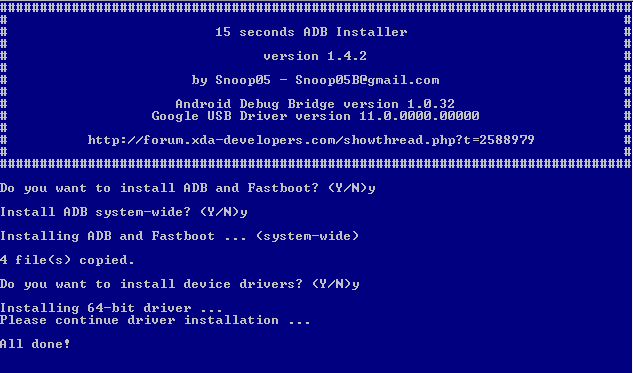
kooooooooooooool
After all the installations. Then in command window. Then type “adb devices” to know there is already connection with the pc and the android device. When it’s ok. Can I continue the process to unlock the bootloader of the device since I am already there? I’m just a person who searches and follow instructions of those developers like you. Your reply would be a much help to me sir. Thank you in advance.