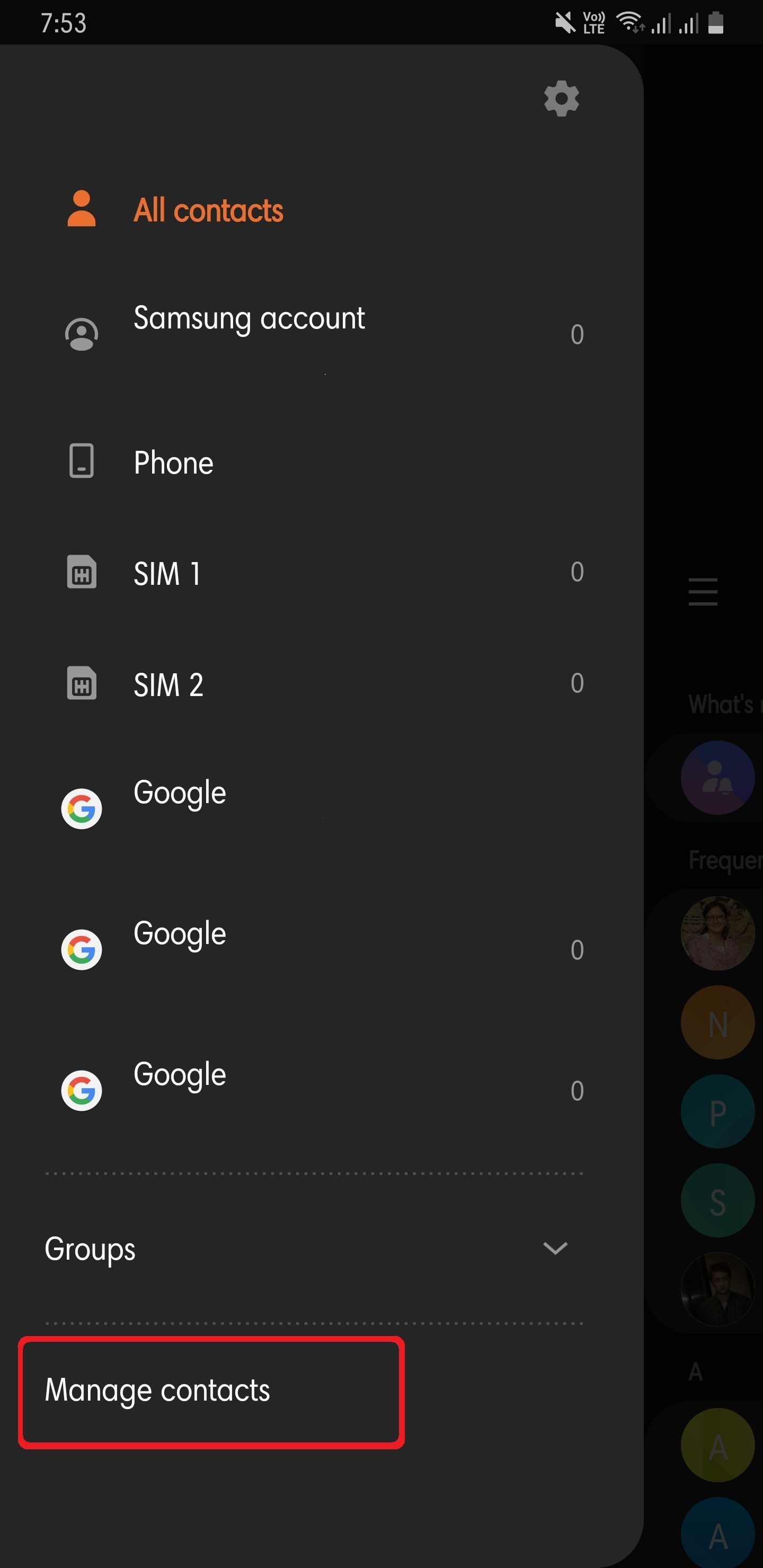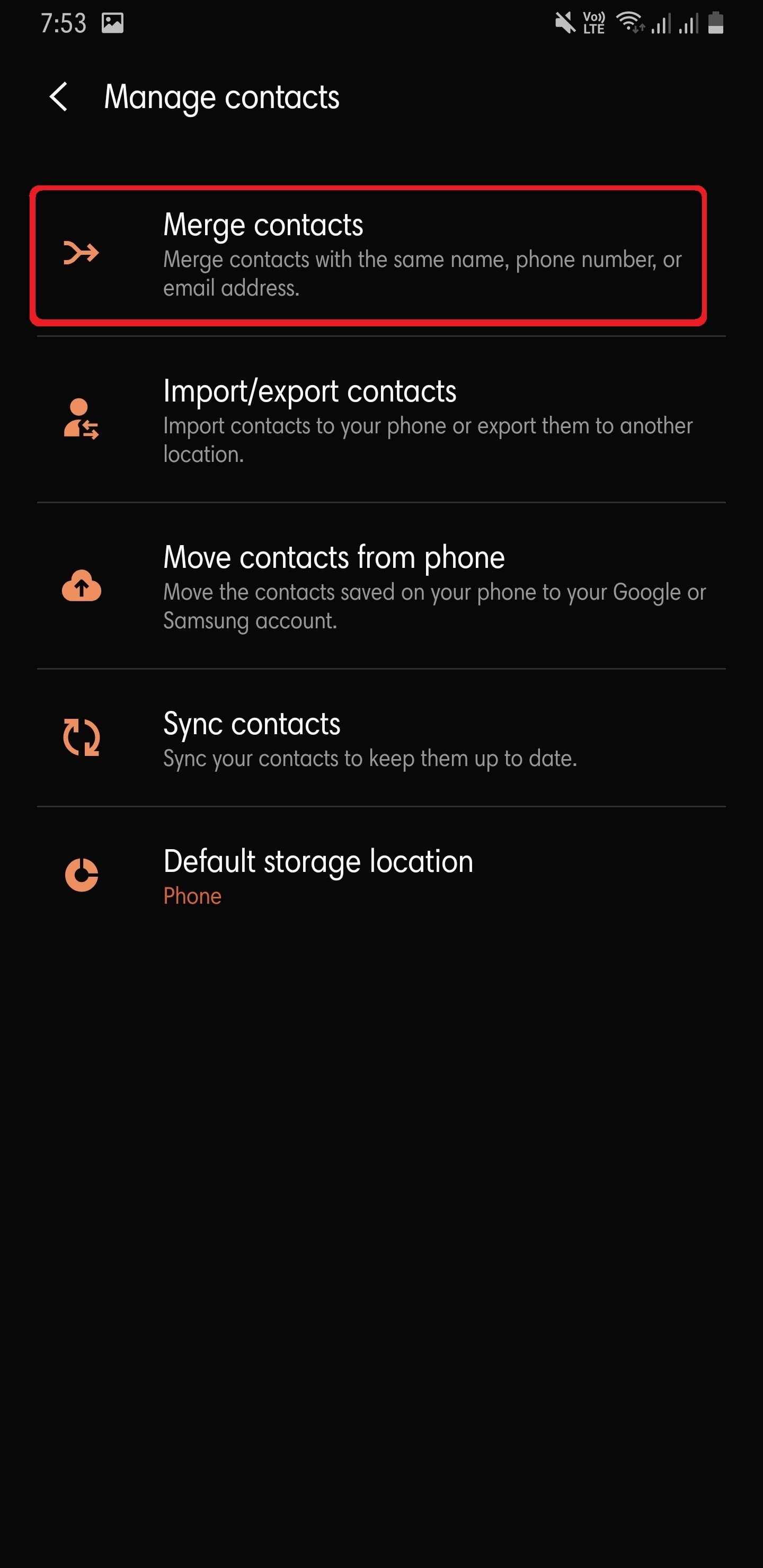Now, this problem is the one which I have faced personally while switching to a newer smartphone. Moreover, sometimes you forget to copy your contacts or the existing contacts are already copied and you once again copy the contacts to your device making duplicate contacts on your device. Besides, having duplicate contacts can be very annoying since it shows your device to be totally un-organized and it might also get difficult to run through the contacts to find the right one.
Moreover, if you use Google Assistant for calling and messaging very often then, it could get very difficult for the Google Assistant or any voice assistant for that matter to call the right person due to the presence of duplicate contacts. But, in this article, I have come up with a method on how to find, replace or merge duplicate contacts on an Android device. We will be taking this article a bit deep. So, without further ado, let us get straight into the article.
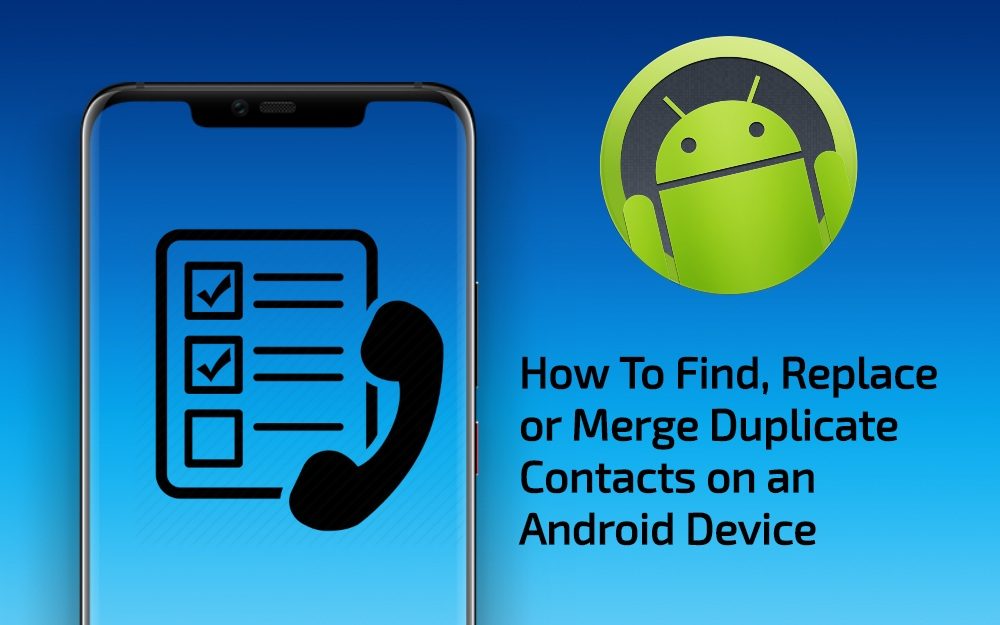
How To Find, Replace or Merge Duplicate Contacts on an Android Device
1. Using the Native Contacts Apps on Your Android
Now, for this method, I have used the Galaxy Note 9. So, the contacts app interface will be different and it might vary for different devices. But, the basic methods will be the same I suppose and with some tweaks here and there you might be able to work around in your native contacts application.
Follow the below steps to merge the duplicate contacts on your device;
- On your Android device, go to the Contacts application.
- Tap on the Hamburger Icon on the top left of the contacts, and tap on Manage contacts.

- Then on top, you will see the Merge contacts option. Hit it and all your duplicate contacts will be shown to you and you just have to select which contacts to merge and you are done.

2. Use Google Contacts on Web
Now, this would be useful for all the Android users because all of you would definitely have a Google Account in order to get access to all Google’s services. So, follow the below steps to merge the duplicate contacts;
- Open Google Contacts on any web browser of your choice.
- Log in to your account where you have saved all the contacts on your device.
- Once you have logged in, you will see all the list of contacts saved on your accounts.
- Now, on the left sidebar, look for an option named “Duplicates“.
- This option will show you all the duplicate contacts that you have on your account.
- Just like the option that we have seen on the contacts app (most probably you will see it on other contacts apps as well), there will be a Merge option.
- You can either merge all your contacts individually or all together. That’s it! you are done.
This is a pretty simple method, isn’t it? You can follow the above steps and get rid of all the duplicate contacts on your Google Account and eventually on your device.
3. Use a Third-Party Application
Now, there is an app called Cleaner that will fix this problem. This app can let you merge, and make duplicate contacts vanish very easily. The app also has a very clean interface and you will get all your contacts merged within a few minutes. The features of the application are;
- Merge all duplicate contacts with one tap.
- Find & merge contacts with similar names.
- Find & Merge contacts with duplicate phone or email.
You can download the app from the below download button;
[button anchor=”Download” url=”https://play.google.com/store/apps/details?id=com.simpler.merge” size=”lg” style=”metro” color=”success”]Moreover, the app also lists all the unused contacts on your device and you can get rid off them too. Besides, the app is also available for free and you can use all the features for free. The application is available in 15 different languages which is a nice feature of the app.
4. Bonus Section
Now looking at some of my friend’s mobile device I also figured out how to merge all the duplicate contacts on a different device.
- OxygenOS: Settings>> Suggested Merges.
- MIUI: Settings>> Merge Duplicates.
Conclusion
Well, there you have it from my side in this article. Hope you guys liked this article and found this article interesting. let us know in the comments if you have come across this issue on your device and this article helped you with it or not.