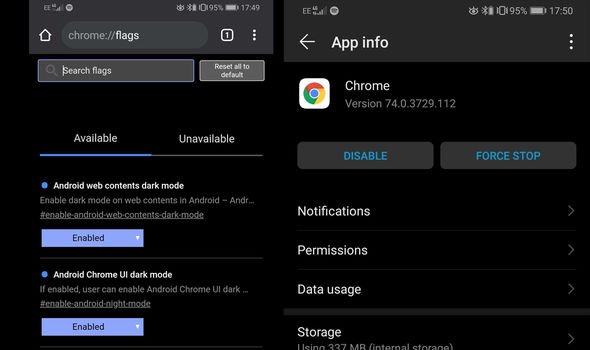In the recent update of Google Chrome, the dark mode has been announced however, it is not yet available for the public but don’t need to worry we are here to help you. In this article, we are going to share with you all How to Enable Google Chrome Dark Mode Android and the best part is that you don’t have to root your device. The method which we have shared below is very easy and we tried our best to make you understand every steps crystal clear.
The dark mode or you can say night mode in Google Chrome looks very cool as nowadays, OLED and AMOLED displays are largely seen on budget smartphones as well the dark mode feature will make the user experience more amazing. It is very easy to enable Dark Mode in Google Chrome running on Windows, you can easily enable it by downloading and installing some extensions but things get tricky when comes to Android but no worries today this guide gonna help all Android users a lot. You just have to perform a few steps to enable Dark mode on Google Chrome and also the feature is still under testing, so there are quite possibilities of bugs
Before jumping to the guide make sure to update your Google Chrome browser to the latest version which is V74. If you are not able to update your Google Chrom then you can uninstall the current version and download the latest version from HERE.
How to enable dark mode for Chrome on Android
Once you have successfully updated your Google Chrome browser to version 74, now follow the below steps to enable the dark mode.
- Now open the google chrome browser in your Android device and type in Chrome://Flags in the address bar. It will land you to the chrome flag settings.
- Now on the top, you will see the search bar, simply search for Android Chrome UI dark mode and hit enter.

- Now from the drop down setting of flag change the setting from Default to Enabled.
- Now close the chrome browser and open it again.
- Now on the right-hand side, you will see three dots simply tap on it.
- Now go to settings and enable Dark Mode.
- Come back now and you will see the chrome has changed from white to a dark theme.