So you’ve just picked up a Xiaomi device and absolutely can’t stop boasting about the performance it offers at the price you got it for. But you also secretly wish that Xiaomi would’ve done a better job at its software side of things to make the experience ten folds better. Well, if you have a profound hate towards MIUI ROM but simply can’t afford the premium to grab a Google Pixel phone, this is the guide for you.
We have broken down some ways which will convert your Xiaomi device into a Pixel like near stock Android phone! If you’re not a good reader, then you might want to check out our video where we demonstrate the steps involved in converting your Xiaomi phone into a Pixel!
Transform your Xiaomi phone into a Pixel
The process of converting your MIUI device into a Stock Android one will involve a few steps, which are mainly geared towards changing up the appearance of your phone. Nothing on this list requires root access, and all the apps and services we’ve mentioned below are free to use as well. So, without any further delay, let’s have a look at how you can easily change the look and feel of your Xiaomi phone into a Pixel!
#1 – Changing to a Pixel like Theme
First and foremost, let’s get rid of the boxy colorful theme that every Xiaomi device comes with. We will be taking a shortcut by grabbing a theme with stock Android elements within it.
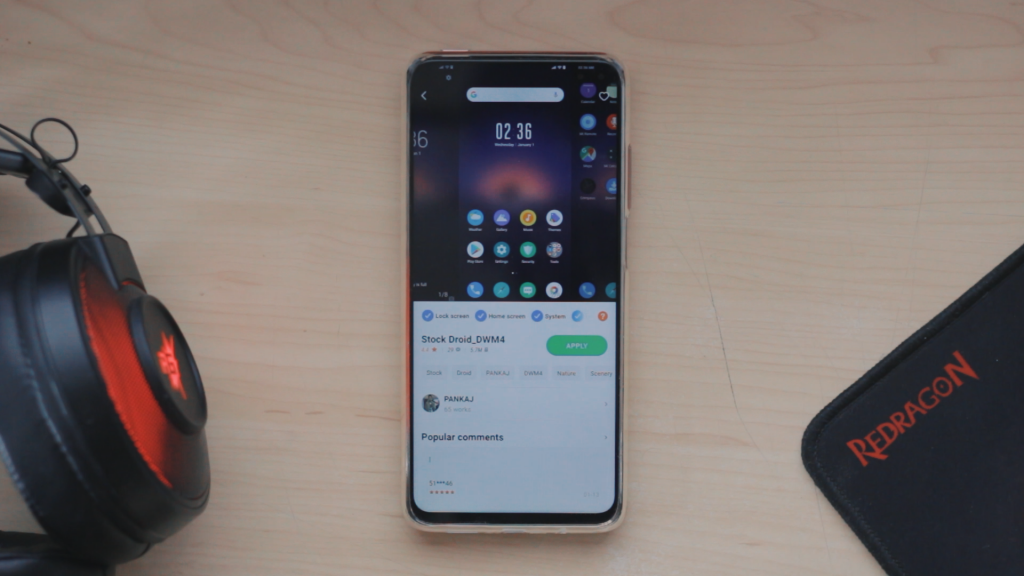
- Launch the Themes app on your Xiaomi device.
- Tap on the search box, and search for “Stock Android”.
- Pick any one of the top results, since they pretty much provide the same look and feel.
- Download it, and apply it to the homescreen, lockscreen, wallpapers, icons and everything that you wish to be changed.
Changing the theme alone will breathe new life into your device. You will notice the changed lockscreen with the Google styled clock, and the slightly modified settings app as well.
#2 – Replace the Stock Launcher
Your app launcher is the most interaction you do with your phone, and the stock MIUI launcher is just bad (or may be not be if you are a die hard fan of Xiaomi). You can try out the Poco Launcher that’s available on the Play Store, but even that has its choice of weird design cues and sadly the absence of the Google Feed. The best alternative I could find in replicating a truly Stock Android feel is the Lawnchair app. It’s completely free on the Play Store, and gives you a very Pixel like experience right outside the box.

- Open the Play Store, and search for “Lawnchair 2” or visit the link below.
- Download it and wait for it to install.
- Once done, simply tap on the home button and select Lawnchair as your default launcher when prompted.
- Tap and hold on any empty area on your homescreen and tap on Home Settings.
- From the list, scroll down to find the Plugins tab.
- Tap on the Display Google App option, and when prompted, download the Lawnfeed apk file.
- Once installed, repeat the same process and you should have the Google Feed to the left of your homescreen!
You will instantly feel at home with this new change, the app drawer and the homescreen closely resemble the likes of a Pixel device, and there are many customization options that you can tweak to your own accord.
#3 – Swap the Icon Pack and grab new Pixel Wallpapers
While the theme we installed in the first step might come with an icon pack itself, there are better options to try out. Grabbing the wallpapers that Google bundles in its stock Android devices such as the Pixels and Android One phones will also compliment towards the look and feel of your device.

- Download the Pix UI Icon pack from the Google Play Store.
- Long press on your homescreen, and tap on Home Settings.
- From the menu, navigate to Themes > Icons and simply drag the Pixel icon pack to the top.
- For the wallpapers, simply download the official wallpapers app by Google on the Play Store and select one that fancies you.
The culmination of the launcher, the icon pack and the wallpapers already contributes to a very Pixel like experience, but we surely are gonna dive in much deeper.
#4 – Replace all the Default Apps

Xiaomi phones tend to come with a plethora of default apps that are alternatives to the one’s Google ships in most phones. We’re talking about Xiaomi’s own Mi Calculator, contacts, dialer, gallery, and everything you can possibly think of in between. While all these apps work just fine, their interfaces largely disregard material design. Luckily, Google has all of its utility and default apps on the Play Store that you can simply download.
We recommend you grab the phone, contacts, messages, calculator, and the Photos app as a means to tidy up your daily usage experience with your Xiaomi device. Once you download each of these apps, some of them need to be made the default for your phone to pick. For this, navigate to settings, apps, default apps, and tap on every service that you’d want to change such as your dialer or messaging app of choice. While there isn’t a way for you to remove all the system apps in MIUI without root, you can still hide them from showing up in your app drawer using Lawnchair settings.
#5 – Change the Notification Shade Style
If you swipe down to access the notification shade on your Xiaomi device right now, you’ll notice the abomination that MIUI brings with it. The notifications aren’t grouped together, neither do they follow any sequential order of importance. Luckily enough, most new Xiaomi devices have an option to switch to the stock Android notification style.
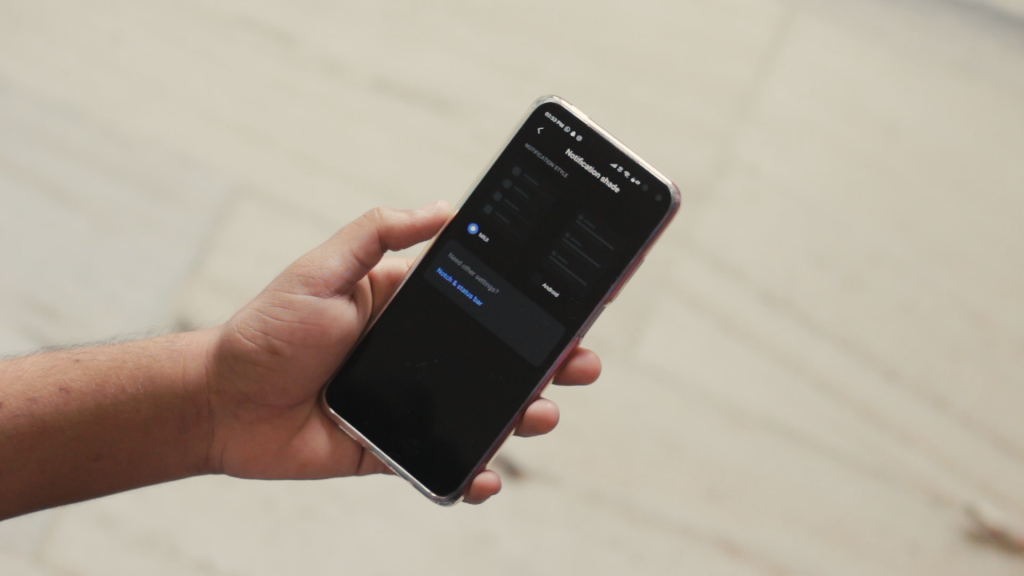
- Launch the Settings app on your Xiaomi device.
- Navigate to Notifications > Notification Shade.
- Select Android from the two options.
The notifications look 10 folds better, and your interaction with them would have increased by a thousand.
That’s all folks! We hope you enjoyed the tweaks we’ve shared to convert any Xiaomi phone into a Pixel! If you have any other nifty tricks that will bring about a Pixel like experience to a non-stock Android phone, do let us know! We would be glad to hear from you.