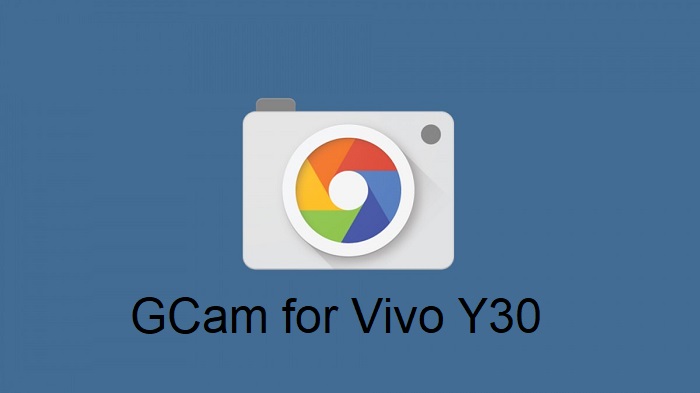Vivo Y30 is launched and if you are searching GCam for the phone, you are at the right place. This is a midrange hardware specs and powered by Mediatek Helio P35 chipset.
It comes with a quad camera setup, with a primary wide camera of 13MP, 8MP ultrawide, 2MP macro and a 2MP depth sensor. The stock Vivo camera captures decent photos but still the GCam APK on Vivo Y30 captures somewhat better photos in portrait mode, Night Sight mode.
In this article you will find the best working gcam port for Vivo Y30 including xml or agc config files if anything is available.
Available version of GCam Port for Vivo Y30
With every Android major version update we get a major update of the Google camera as well. With the recent release of Android 14 we have got the GCam 9.1 and later as the latest version to date. Here we have a working port of GCam 9.2 for Vivo Y30 for you to download and try.
In between, there are some minor version release of the GCam also comes, so I am listing out all available versions of GCams for the phone so that you can get to know when we have an update, right from the below list.
- GCam port 9.2 (Latest Version)
- GCam port 8.8
- GCam port 8.4
- GCam port 8.1 (RECOMMENDED)
- Snap_GCam_6.210329.0153build-8.1.101.apk
- vivo-y30-arnova-6.210329.0153build-8.1.101.xml
- GCam port 8.0
- GCam port 7.3 (RECOMMENDED)
Compatibility Status of GCam on Vivo Y30
What’s working
- All basic features
What’s not working?
- Nothing reported yet
Where to Download GCam port for Vivo Y30?
As mentioned in the list of compatible Google Camera apks for Vivo Y30, here are the direct download links for the same.
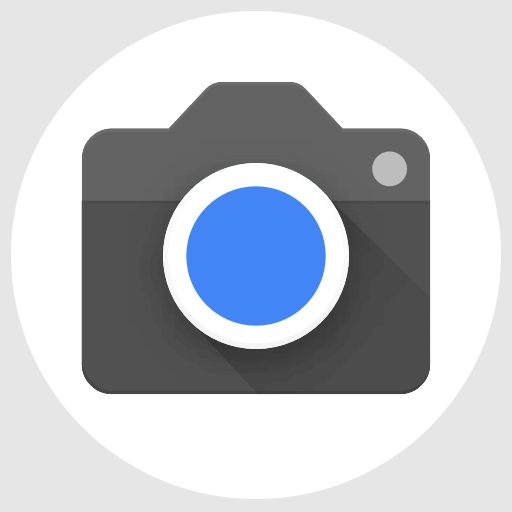
| File name | GCam APK |
| Latest version | 9.2 |
| Requirements | Android 14 and up |
| Config support | YES |
| Last updated | 28th February 2024 |
How to Install GCam APK on Vivo Y30?
- Download any compatible GCam for Vivo Y30 from the download link(s).
- To install apps from a third party app other than Play Store you need to enable app install from Unknown Sources on your Android device.
- For Android 10 or later version, enable Install Unknown Apps from the app from which you are going to install the APK file.
- For example: if you have downloaded the Google Camera apk file on Google chrome or firefox browser on your phone. Or you have downloaded and copied the apk file to the file browser and you want to install it from there.
- Go to Settings > Apps & notifications > Open the app (Chrome, Firefox or file manager app etc) > Install unknown apps and enable Allow from this source
- See the below screenshots that enables to install unknown apps on Pie for Chrome app (you need to enable on the app from where you want to install the apk):

- See the below screenshots that enables to install unknown apps on Pie for Chrome app (you need to enable on the app from where you want to install the apk):
- Once enabled, click on the downloaded Gcam port apk to install.
- Once installed you can clear the app data and open the app and enjoy the feature packed Google Camera on your Vivo Y30 phone.
How to Install xml config file on Arnova8G2’s GCam 8.1?
- Download the xml config file (vivo-y30-arnova-6.210329.0153build-8.1.101.xml) from the above download link of Arnova’s GCam 8.1.
- Once the GCam is installed, create the following directories on your phone’s internal memory and copy the downloaded xml config file there:
- First create a directory in the name of Gcam (G capital letter) under the ROOT directory.
- Then create a directory named Configs8 (C in capital letter) under GCam directory.
- Copy the xml config file in this directory.
- Now you can open the GCam app and double tap near the blank space beside the shutter button.

See the below image to get an idea where to tap:
- When prompted, select the config file and tap on RESTORE to load. (do this twice as for the first time the config did not loaded)
- Once the xml config file is loaded, you are done with the installation.
Troubleshooting GCam Issues
In case you have found any issue with the given Google Camera mod then leave a comment so that we can find out a solution for you!
You can also visit our known issues list for google camera which lists some known issues on this Gcam port, which might be helpful as well.
Stock Vivo Camera vs GCam on Vivo Y30
The default camera that comes on the phone and the Google Camera port has significant differences to consider which one to use and where! To be able to take a wise decision on different occasions, I will list down all the similarities and/or differences between these two camera apps.
Let’s have a look at the below detailed section so that you can understand things in a better way.
What’s better on the Vivo camera?
Well, the default camera app that comes on the Vivo phone is loaded with so many features that the GCam does not have.
Let’s have a look at the below features that is available on Vivo Y30 stock Camera:
- Pro mode on the the stock camera app is available for photo as well as video mode. In addition, it also has a pro sport mode that is capable of speed moving images or videos.
- This provides common controls such as Shutter speed, ISO control etc. but not like the way the TRUE pro level features that comes on MIUI camera.
- Better compatibility with all camera sensors
- Allows to capture in highest resolution each sensor supports such as 50MP, 64MP etc.
- Separate Astro mode, Ultra HD document scanning mode, super moon mode etc.
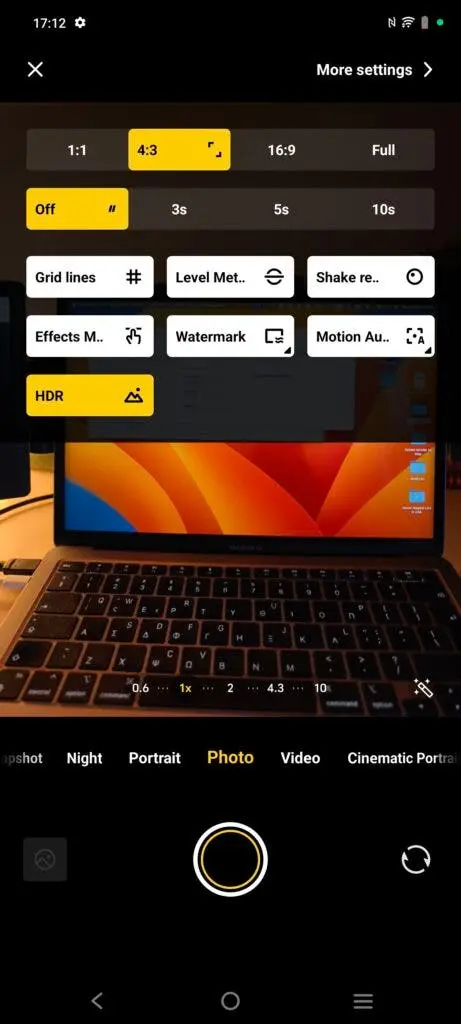
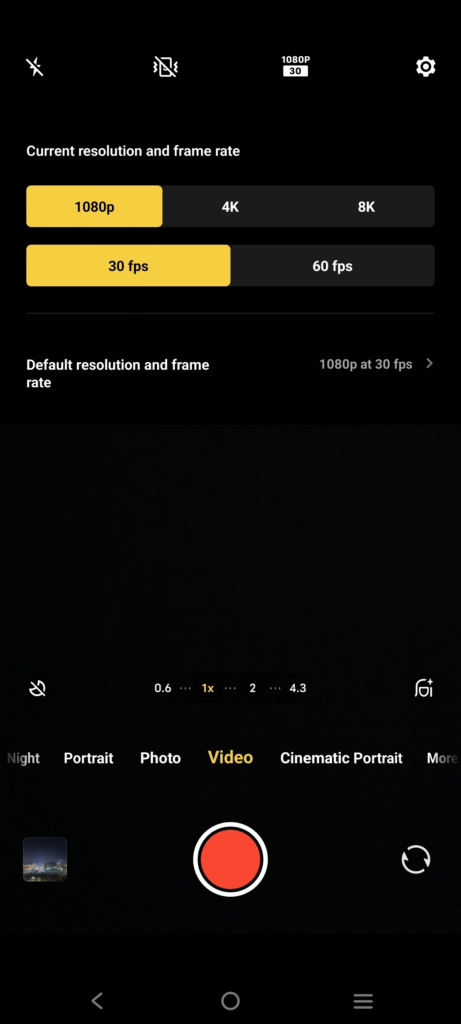
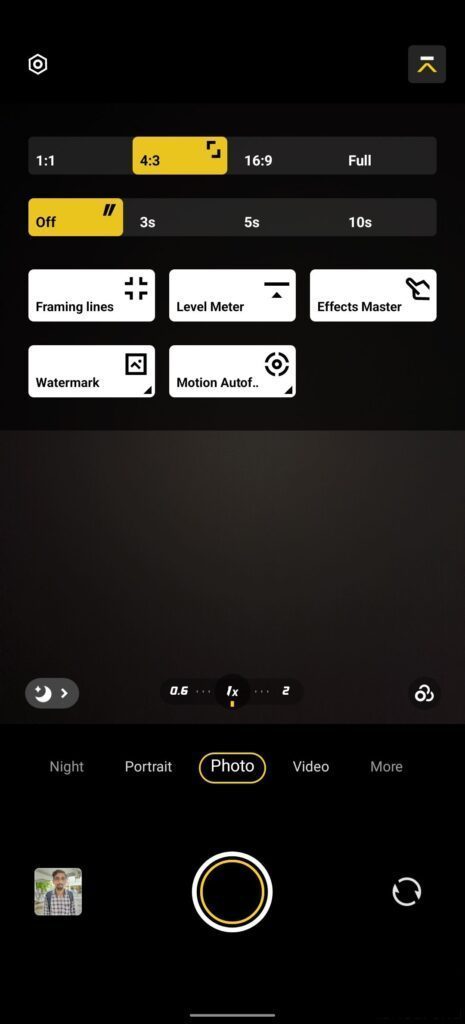
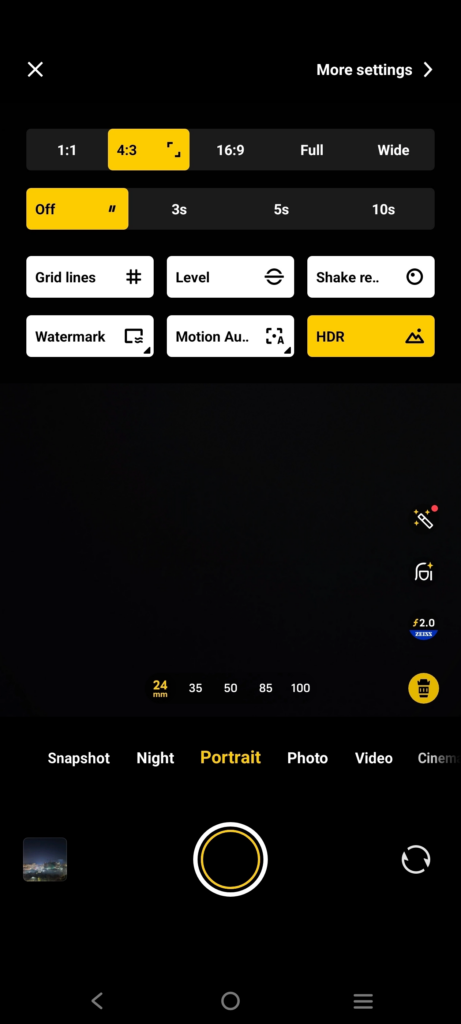
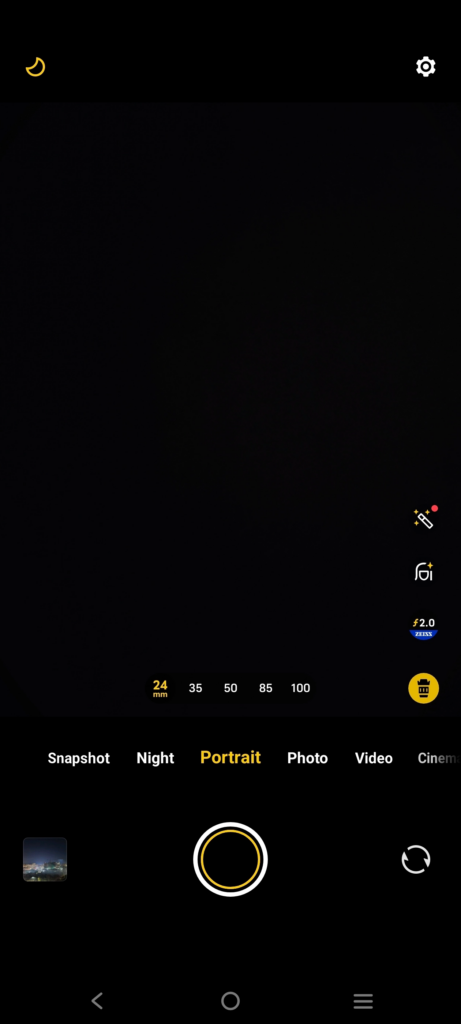
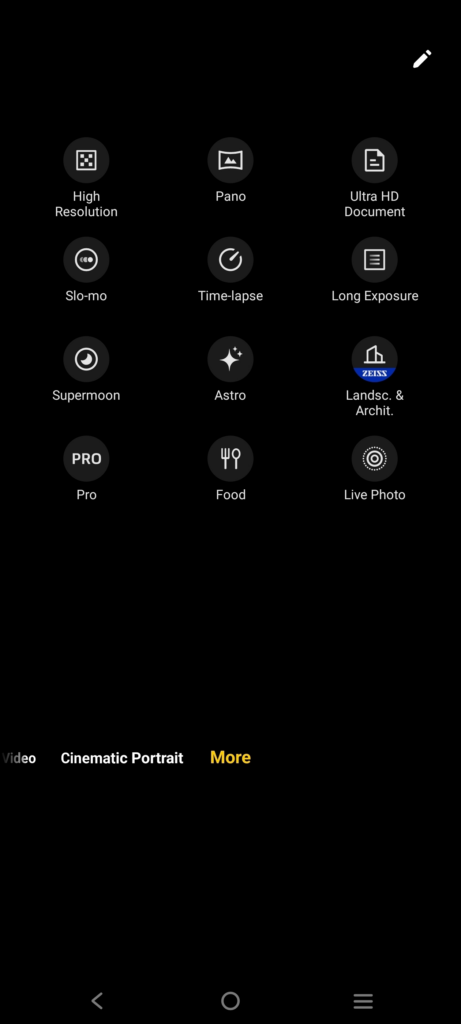
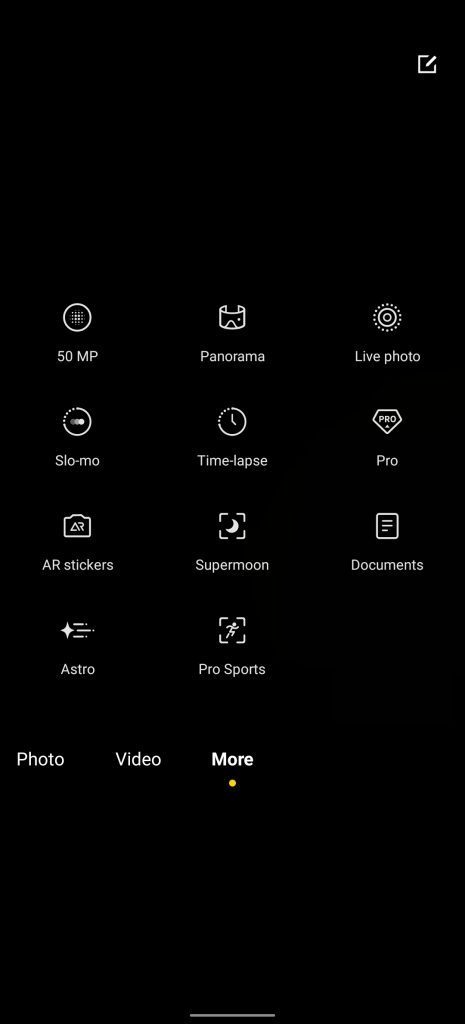
Advantages of using Google camera / GCam on Vivo Y30
People know the GCam app from couple of years since when it had the HDR+. And then the camera app has evolved significantly.
Below are some of the extra features that you can expect to enhance your existing camera setup on the Vivo Y30:
- With Night Sight mode you get better exposed low light images from the camera.
- Astrophotography mode used to capture the sky and celestial bodies in the dark. Not for everyone, but worth mentioning in thia features list.
- Multi-mode video stabilization
- HDR+ brings much images in a condition where you have much brighter or darker regions in the scene.
- DSLR like bokeh effect with GCam’s portrait mode.
- RAW image capture so that it can be edited in the post
- GCam in most cases captures natural looking pictures
NOTE: Even if it has so many good features, the color reproduction of this app is not scalable to that of GCam.
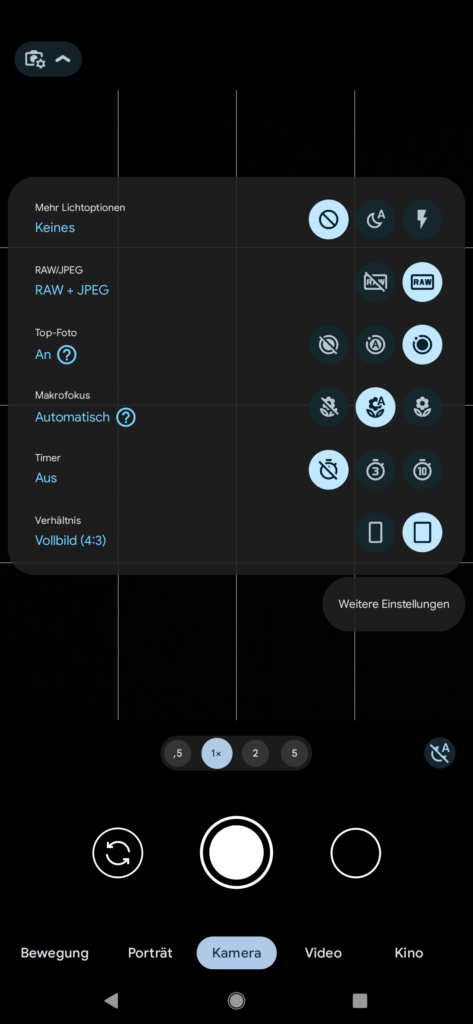

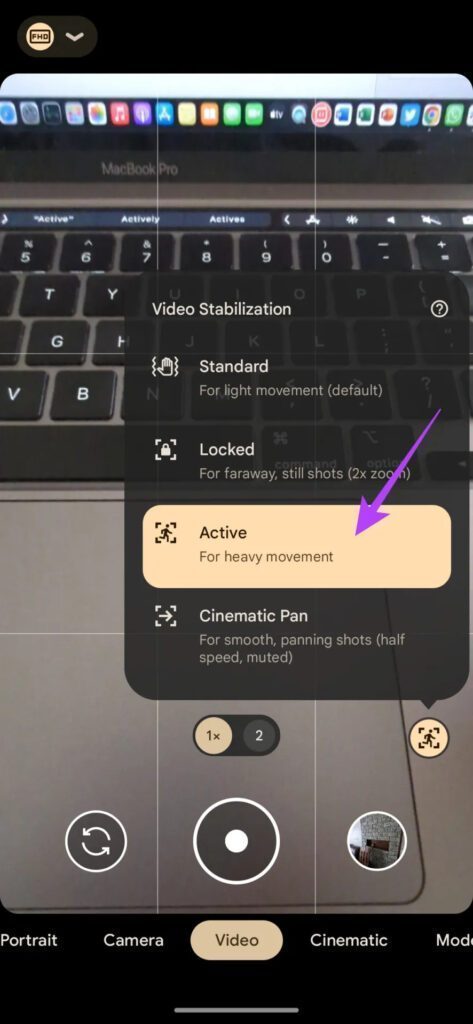
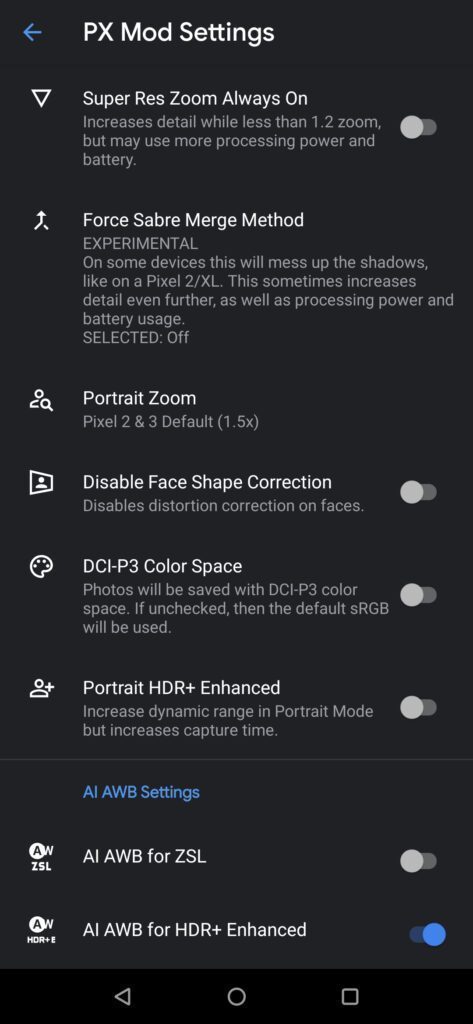
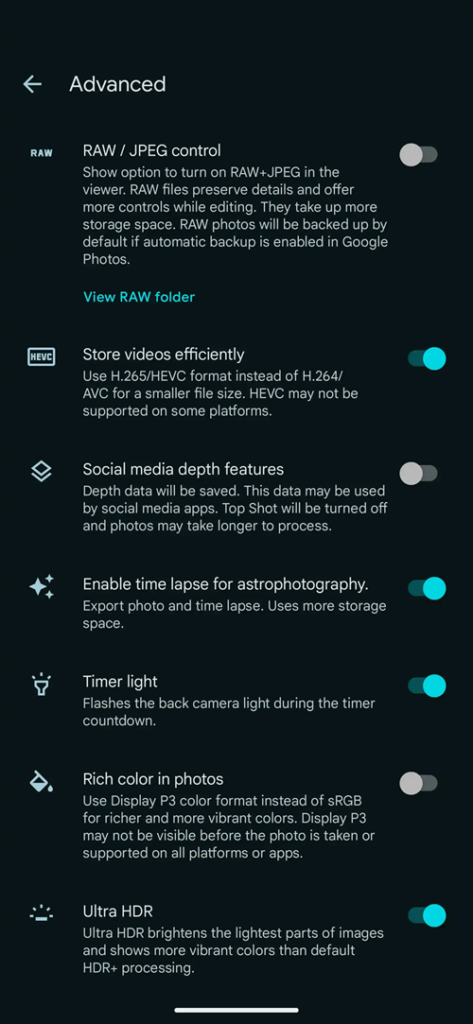
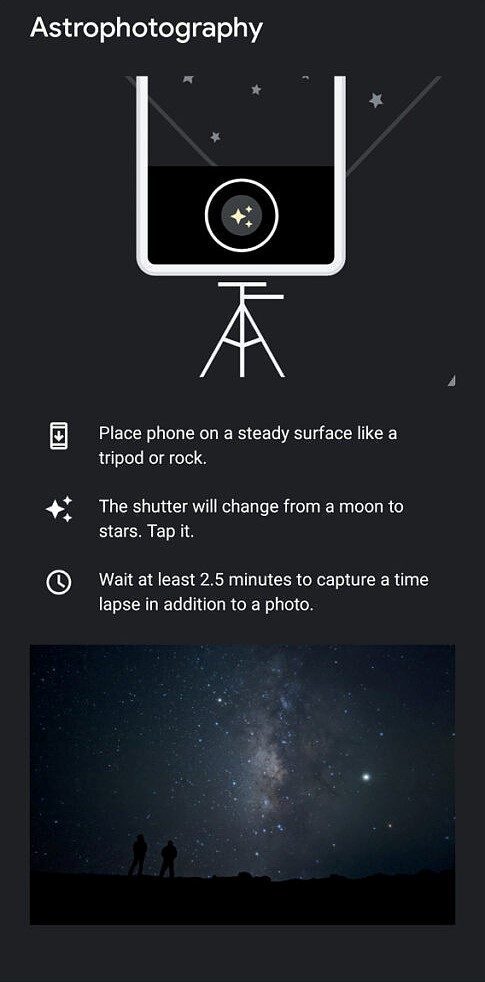
Disadvantages of GCam
- Finding the right gcam port for Vivo Y30 is neither a straight forward task nor easy
- Not all compatible mods available are specifically tuned for the Vivo Y30. It is possible that some or other features of GCam might be working might not be working as intended.
- The stock camera app has a pro mode for photo which does not exist on Google Camera mod.
- Sometimes not all cameras available to use.
- May require advanced settings to use the high resolution mode on the primary camera.
Conclusion
Of course GCam is good but that does not mean the Vivo camera is bad. GCam provides better image quality, and it has several features of its own which out performs the stock camera app.
But Vivo’s stock camera also has some good features which cannot be overlooked such as the Pro feature, better hardware compatibility etc.
Summarizing it all, GCam will not replace the stock Vivo camera rather both the camera apps can be installed on the same phone and you can use each app for which it better suits to your needs.
New features and updates of the GCam APK keep coming, hence there could be many versions of the GCam ports available for the Vivo Y30 today and in future. This page will always list all the compatible Google Camera versions for the phone.
You can visit the Vivo GCam port download page to get all compatible google camera ports for other Vivo phones.