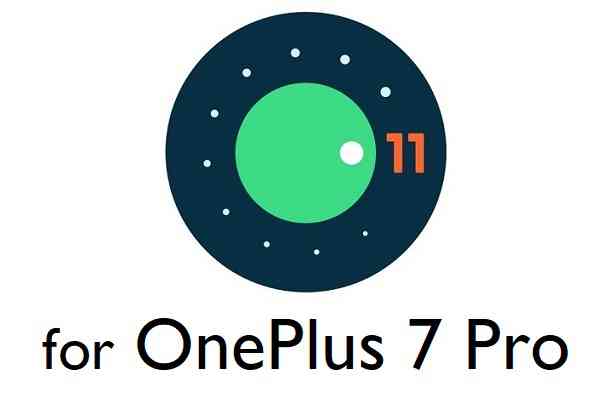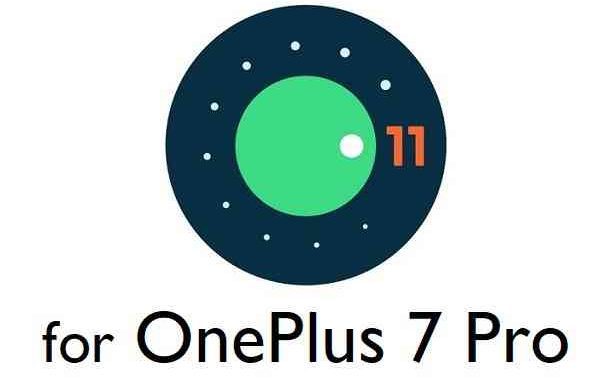GCam Port | Google Camera APK v9.2 (April 2024) › Forums › OnePlus Device Forums › OnePlus 7 Pro – guacamole › Download and Install Android 11 on OnePlus 7 Pro
- This topic is empty.
- AuthorPosts
- May 3, 2020 at 1:44 AM #112460SibaKeymaster
Android 11 is available for Pixel phones as developer preview builds. What about Android 11 for OnePlus 7 Pro?
In this article I am going to present how to install Android 11 on OnePlus 7 Pro.
Other Android 11 or 10 Downloads for OnePlus 7 Pro
Android 11 may be unstable at this moment because this is a developer preview build.
So, if you want to switch back to Android 10 on OnePlus 7 Pro, then below are some of the custom ROMs available:
– LineageOS 17.1 download
– Android 10 download
– Bliss ROM Android 10 download
– RR Android 10 download
[su_note note_color=”#F9D9D9″ text_color=”#AA4343″ radius=”3″ class=”” id=””]To install this Android 11 you need to have an unlock bootloader on the phone which will delete all the data and may void the warranty.
Make sure you BACKUP all the data and all the partitions of your phone before installing.You are the only person making changes to your phone and I cannot be held responsible for anything wrong done by you.[/su_note]
Known issues on OnePlus 7 Pro Android 11
– Highly unstable
– Soft reboots frequently
– Many moreWhere to Download Android 11 for OnePlus 7 Pro?
- Android 11 DP2 GSI (or) Android 11 DP1 GSI
- vbmeta and boot image download
- Bootloader unlock guide – required to install the GSI image
- ADB and Fastboot installed on your Windows PC or Linux or MAC.
– 15 Seconds ADB Installer for Windows
– Minimal ADB and Fastboot for Windows
– ADB Fastboot for Linux and MAC
How to Install Android 11 on OnePlus 7 Pro?
[su_note note_color=”#D8F1C6″ text_color=”#769958″ radius=”3″ class=”” id=””]This installation process requires few guides to be followed and few files to be downloaded. Everything referred in the below guide is provided in the above downloads section.[/su_note]
Preparing to Install Android 11
It is not a straight forward task like installing an APK file on Android. Follow this guide to prepare the phone and make the necessary system setup.
- First, download and install the latest fastboot utility.
[su_note note_color=”#D7E3F4″ text_color=”#728095″ radius=”3″ class=”” id=””]Follow the links given in the above downloads section to install and configure Fastboot successfully.[/su_note] - then, Unlock the bootloader of OnePlus 7 Pro
Reboot your phone to fastboot mode, connect to PC and then execute the below command on a command or terminal window:
fastboot oem unlock
[su_note note_color=”#FBF4DD” text_color=”#A38C68″ radius=”3″ class=”” id=””]This will delete all the data on your phone. You may consider backing-up your phone data.
– Backup data on Android[/su_note]
Once done with installing fastboot on your PC and unlocked bootloader on the phone, follow the below guide to install Android 11 on OnePlus 7 Pro.
Installing Android 11 on OnePlus 7 Pro
- Download and extract the Android 11 GSI, the vbmeta and the boot image file and keep it in your PC.
- Boot into the bootloader mode
[su_note note_color=”#D7E3F4″ text_color=”#728095″ radius=”3″ class=”” id=””]Press and hold the Power button + Volume Down button to boot into bootloader or fastboot mode and then connect the phone to the PC.[/su_note]
[su_note note_color=”#FBF4DD” text_color=”#A38C68″ radius=”3″ class=”” id=””]- By now the phone’s bootloader must be unlocked. If not done, go back, do it now and then proceed.[/su_note] - Disable vbmeta by executing the below command on a command prompt or a terminal:
fastboot --disable-verity --disable-verification flash vbmeta vbmeta-op7-11-gsi.img - Flash the Android 11 system image by executing the below command on a command prompt or a terminal:
fastboot flash system_a system.img - Flash the modified boot image using the below fastboot command on a command prompt or a terminal:
fastboot flash boot_a boot-op7-11-gsi.img - Select the slot_a as the active slot
fastboot set_active a - Erase and format the user data partition
fastboot erase userdata
fastboot format userdata - Once done reboot the phone normally
[su_note note_color=”#FBF4DD” text_color=”#A38C68″ radius=”3″ class=”” id=””]If you know that the _a slot already has some working images and you don’t want to mess those partitions, then you can flash all the images to the slot _b and then mark that as active.[/su_note]
[su_note note_color=”#D8F1C6″ text_color=”#769958″ radius=”3″ class=”” id=””]- If you have followed the above steps correctly, then you would be running Android 11 on OnePlus 7 Pro.[/su_note]
Once installed, OnePlus 7 Pro, you may want to ROOT or in stall GCam on the phone. You may get relevant information regarding this in the below sections.
How to Get GCam for OnePlus 7 Pro on Android 11?
GCam for OnePlus 7 Pro Android 11
GCam 7.0 and later versions are compatible with Android 11 ROM in general.
You can always look into the big list of GCam APK download page to get a compatible GCam for your phone.That’s all on installing Android 11 on OnePlus 7 Pro. If you face any issues while following this guide or unable to flash or the Android 11 is not booting or something like that then, you can always leave a reply to get a response from other users.
Stay tuned or Subscribe to the OnePlus 7 Pro (guacamole) forum For other Android Pie, Android Oreo ROMs, Nougat ROMs, or other ROMs and all other device specific topics. - AuthorPosts
- You must be logged in to reply to this topic.