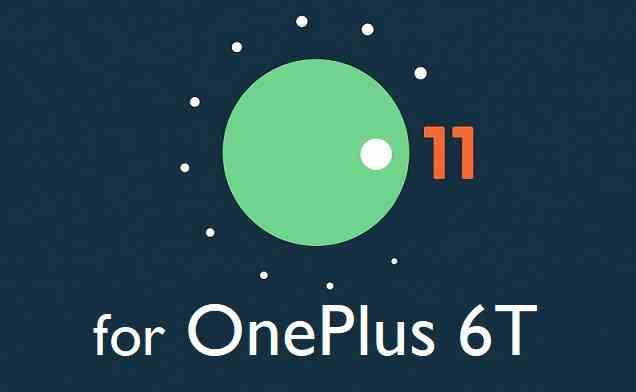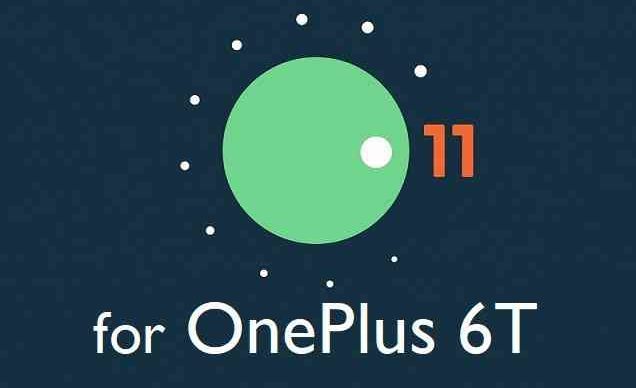GCam Port | Google Camera APK v9.2 (April 2024) › Forums › OnePlus Device Forums › OnePlus 6t – fajita › Download and Install Android 11 on OnePlus 6T
Tagged: Android 11, GSI, MounirHero, Pixel 4 XL, ProtoDeVNan0
- This topic is empty.
- AuthorPosts
- May 5, 2020 at 5:43 PM #112627SibaKeymaster
Currently Android 11 is available only for Pixel phones that too as developer preview builds. What if Android 11 for OnePlus 6T is available?
In this article I am going to present how to install Android 11 on OnePlus 6T.
This port is brought to you by Mounir and ProtoDeVNan0 (Jay). If you like this port consider a donation to them:
– Donate to ProtoDeVNan0 (Jay)
– Donate to MounirHeroOther Android 11 or 10 Downloads for OnePlus 6T
Android 11 may be unstable at this moment because this is a developer preview build.
So, if you want to switch back to Android 10 on OnePlus 6T, then below are some of the custom ROMs available:
– LineageOS 17.1 download
– Android 10 download
– Bliss ROM Android 10 download
– RR Android 10 download
[su_note note_color=”#F9D9D9″ text_color=”#AA4343″ radius=”3″ class=”” id=””]To install this Android 11 you need to have an unlock bootloader on the phone which will delete all the data and may void the warranty.
Make sure you BACKUP all the data and all the partitions of your phone before installing.You are the only person making changes to your phone and I cannot be held responsible for anything wrong done by you.[/su_note]
Known issues on this OnePlus 6T Android 11 build
– Set preferred USB mode in Developer Options
– No On Display Fingerprint support
– EncryptionWhere to Download Android 11 for OnePlus 6T?
- Flash Oxygen OS 10/H2OS Android 10/DP3 Q (or any stock Q ROM)
- Download Android 11 GSI for OnePlus 6T:
[CMDM-download id=112625] - Downlaod boot, vbmeta and vendor image for this Android 11 build:
[CMDM-download id=112623] - Android Q TWRP
- Partition resizer for OnePlus 6T
- Bootloader unlock guide – required to install the GSI image
- ADB and Fastboot installed on your Windows PC or Linux or MAC.
– ADB Installer for Windows
– Minimal ADB and Fastboot for Windows
– ADB Fastboot for Linux and MAC
How to Install Android 11 on OnePlus 6T?
As of now this is a Pixel 4 XL system image installation on OnePlus 6T which is similar to installing a GSI image. As Android 11 is not released publicly, no such source built custom ROM is available.
Even though it is a GSI build, almost all basic services are working.
[su_note note_color=”#D8F1C6″ text_color=”#769958″ radius=”3″ class=”” id=””]This installation process requires few guides to be followed and few files to be downloaded. Everything referred in the below guide is provided in the above downloads section.[/su_note]
Preparing to Install Android 11
As I told earlier, it is not a straight forward task like installing an APK file on Android. This is a time consuming process which requires patience.
Follow this guide to prepare the phone and make the necessary system setup.
- Download the fastboot utility, TWRP recovery and the Recovery Partitioner file.
- Install the latest fastboot utility on the PC.
[su_note note_color=”#D7E3F4″ text_color=”#728095″ radius=”3″ class=”” id=””]Follow the links given in the above downloads section to install and configure Fastboot successfully.[/su_note] - then, Unlock the bootloader of OnePlus 6T
Enable OEM unlocking on Developer Options, then reboot your phone to fastboot mode, connect to PC and then execute the below command on a command or terminal window:
fastboot oem unlock
[su_note note_color=”#FBF4DD” text_color=”#A38C68″ radius=”3″ class=”” id=””]This will delete all the data on your phone. You may consider backing-up your phone data.
– Backup data on Android[/su_note] - If your phone is running on Android 10 version, proceed to the next steps otherwise install any Android 10 OS to proceed.
- Flash the TWRP image using fastboot. Put the phone into bootloader or fastboot mode, connect to PC and execute the following command in PC:
fastboot flash recovery twrp-3.3.1-32-fajita-Q-mauronofrio.img - Set the slot _a as the active slot. Execute the below fastboot command to do so:
fastboot set_active a - Extract the downloaded Partition Resizer for OnePlus 6 from the above download link and flash the suitable zip file using the TWRP recovery
- ADB sideload the EPR (Enchilada Partition Resizer) zip file
(or)
just flash the zip using TWRP or any other recovery.
Once done with the above things, follow the below guide to install Android 11 on OnePlus 6T.
Installing Android 11 on OnePlus 6T
- Download and extract the Pixel 4 system image, download the boot.img, vbmeta and the vendor.img file and keep it in your PC.
- Boot into the bootloader or fastboot mode
[su_note note_color=”#D7E3F4″ text_color=”#728095″ radius=”3″ class=”” id=””]Press and hold the Power button + Volume Down button to boot into bootloader mode and then connect the phone to the PC.[/su_note] - Disable vbmeta by executing the below command on a command prompt or a terminal:
fastboot --disable-verity --disable-verification flash vbmeta vbmeta.img - Flash the Pixel 4 XL Android 11 system image by executing the below command on a command prompt or a terminal:
fastboot flash system_a system.img
fastboot flash system_b system.img - Flash the vendor image:
fastboot flash vendor_a vendor.img
fastboot flash vendor_b vendor.img - Flash the modified boot image using the below fastboot command on a command prompt or a terminal:
fastboot flash boot_a boot.img
fastboot flash boot_b boot.img - Select the slot_a as the active slot
fastboot set_active a - Erase and format the user data partition
fastboot erase userdata
fastboot format userdata
or just execute the following
fastboot -w - Once done reboot the phone normally
[su_note note_color=”#D8F1C6″ text_color=”#769958″ radius=”3″ class=”” id=””]- If you have followed the above steps correctly, then you would be running Android 11 on OnePlus 6T.[/su_note]
Once installed, OnePlus 6T, you may want to ROOT or in stall GCam on the phone. You may get relevant information regarding this in the below sections.
How to Get GCam for OnePlus 6T on Android 11?
GCam for OnePlus 6T Android 11
You can always look into the big list of GCam APK download page to get a compatible GCam for your phone.That’s all on installing Android 11 on OnePlus 6T. If you face any issues while following this guide or unable to flash or the Android 11 is not booting or something like that then, you can always leave a reply to get a response from other users.
Stay tuned or Subscribe to the OnePlus 6T (fajita) forum For other Android Pie, Android Oreo ROMs, Nougat ROMs, or other ROMs and all other device specific topics. - AuthorPosts
- You must be logged in to reply to this topic.