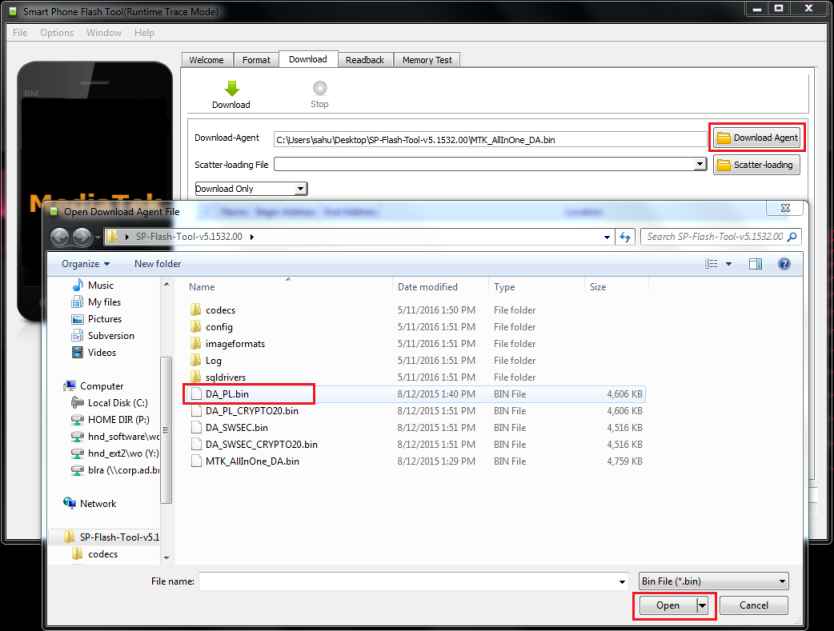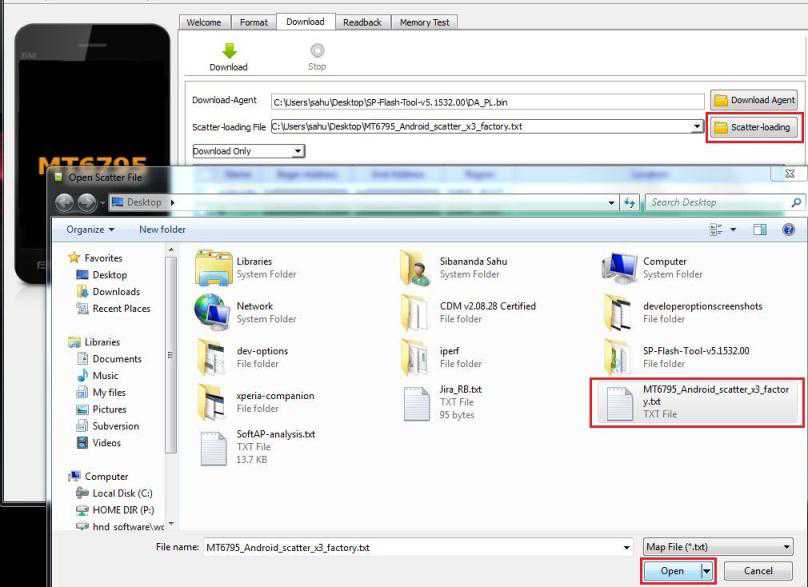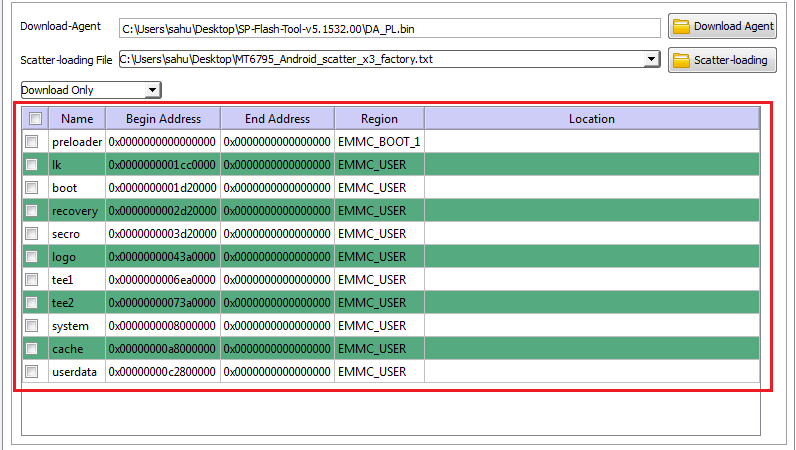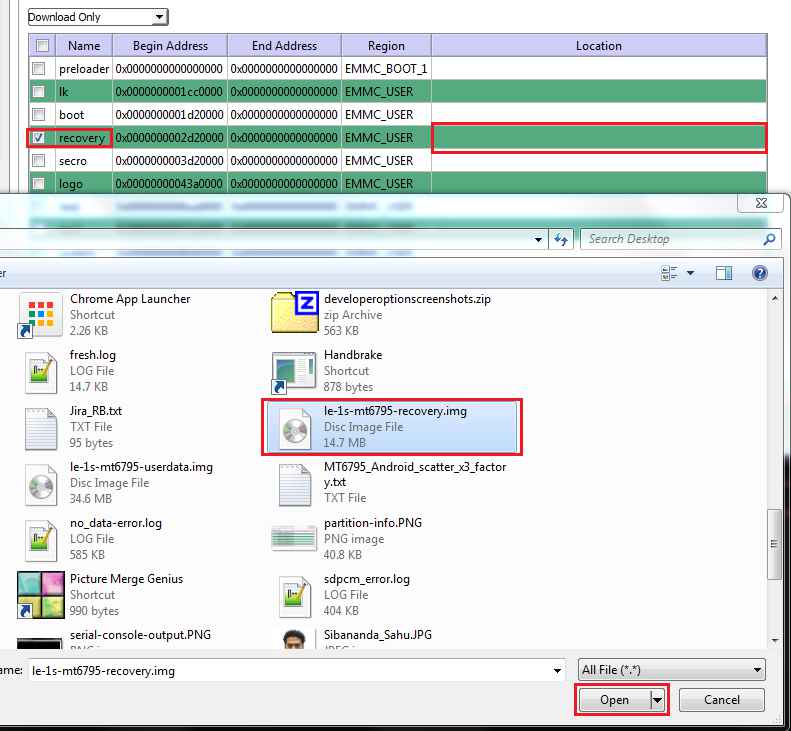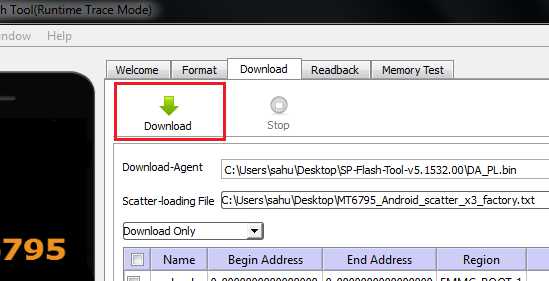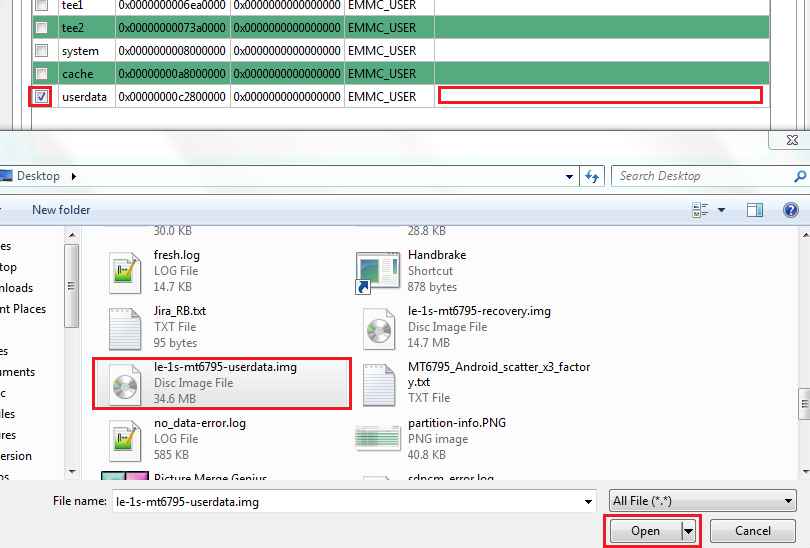GCam Port | Google Camera APK v9.2 (April 2024) › Forums › Le Eco Device Forums › Le Eco Le 1s – x3 › How to Install TWRP Recovery on Le Eco Le 1s – x507
Tagged: Le 1s, Le Eco, Mediatek, SP Flash Tool, TWRP
- This topic has 0 replies, 1 voice, and was last updated 7 years, 11 months ago by Linux User.
- AuthorPosts
- May 11, 2016 at 2:38 PM #3591Linux UserParticipant
IF you are looking to flash a Le 1s TWRP recovery on your Le Eco Le 1s then here is a user-friendly Step-by-Step TWRP Installation Guide for Le 1s with screenshots. In this guide you will learn How To Install TWRP Recovery on LeEco Le 1s x507. We will be using a Windows PC and SP Flash Tool to install TWRP on Le 1s.
DISCLAIMER:
Installing TWRP recovery on Le Eco 1s requires the bootloader to be unlocked. Unlocking the bootloader on your Android may VOID your warranty and may delete all your data. You are solely responsible for anything that happens to your device because you are the only person doing changes to your phone and I cannot be held responsible for the mistakes done by you in anyway.Before proceeding further you may consider backup your all data. Here is a Step by step guide to take full backup of your phone data.
Required Files for this Le Eco Le 1s TWRP Flashing Guide:
- Unlocked Bootloader. Here is the Bootloader Unlock for Le Eco Le 1s Mediatek phone.
- SP Flash Tool for Windows. Extract and copy at an easily accessible location on your PC.
- MT6795 Scatter file Download Link for Le 1s.
- TWRP Recovery Download Link for Le 1s.
- Enough battery backup (More than 60% of battery charge will be good enough).
ADB and Fastboot Installation:
– 15 Seconds ADB Installer for Windows
– Minimal ADB and Fastboot for Windows
ADB Fastboot Installation guide for Linux and MACStep By Step Le Eco Le 1s TWRP Recovery Installation Guide:
- Unlock the Bootloader of the Le 1s.
If you have not yet done it then here is the Bootloader Unlock for Le Eco Le 1s Mediatek phone. - Download the SP Flash Tool, MT6795 Scatter File, TWRP Recovery and Userdata Image from the above links given.
- Extract the SP_Flash_Tool_v5.1532.zip after downloading.
- Now enter into the directory SP-Flash-Tool-v5.1532.00 and open the file named: flash_tool.exe.
- On the SP Flash Tool Screen click on the Download Agent on the right side and select the DA_PL.bin file from the opened file browser window.
Here is a screenshot that explains better:

- Now click the Scatter-loading on the right side and Select the MT6795_Android_scatter_x3_factory.txt file from the downloaded location.
Here is a screenshot:

- After selecting the Scatter loading file you will get different partition informations populated by SP Flash Tool itself.
Here is a screenshot of the partition info:

- Now tick only the recovery and then click on Location box in the recovery row and Select the le-1s-mt6795-recovery.img TWRP recovery image from the downloaded location.
Here is a screenshot:

- Click on the download button to download the TWRP recovery.

- Now disconnect the phone from the PC if you have connected, then Press and hold the Volume Down button and re-connect your phone to the PC via USB. Leave the Volume Down button when the SP Flash Tool recognizes your phone.
- Wait till SP Flash Tool flashes the TWRP recovery image on your phone.
- Now do the same thing to flash Userdata but before that un-tick the recovery. tick the userdata box. Click on the Location box to select and select the le-1s-mt6795-userdata.img userdata image from the downloaded location. Then click on the Download button to start download ing the Userdata image to your Le 1s.

- Now disconnect the phone from the PC if you have connected, then Press and hold the Volume Down button and re-connect your phone to the PC via USB. Leave the Volume Down button when the SP Flash Tool recognizes your phone.
- Wait till SP Flash Tool flashes the Userdata image on your phone.
VOILA!!! You have successfully flashed Le 1s TWRP recovery on the Le Eco Le 1s – x507 model. For the rooting guide and custom ROM guides, just stay tuned. Here are some more TWRP guides you may need:
– How to wipe partitions using TWRP
– How to take NANDROID backup using TWRP - AuthorPosts
- You must be logged in to reply to this topic.