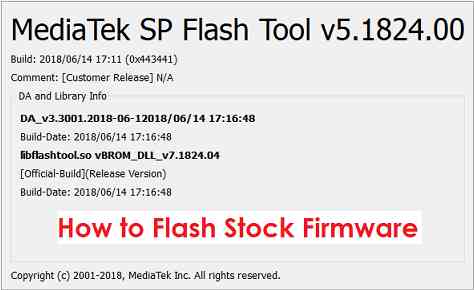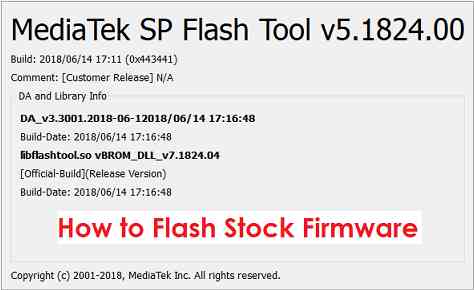GCam Port | Google Camera APK v9.2 (April 2024) › Forums › Mediatek Development Forum › Mediatek Development › Flash Stock ROM Firmware Using SP Flash Tool on Mediatek
- This topic has 0 replies, 1 voice, and was last updated 5 years, 8 months ago by Linux User.
- AuthorPosts
- August 24, 2018 at 9:23 AM #45748Linux UserParticipant
For various reasons you may want to flash a stock ROM/Firmware to factory reset a phone. Here is how to flash a stock ROM/Firmware on a Mediatek phone using SP Flash Tool.
To be able to flash the stock ROM Firmware, you actually need to have the firmware files and most importantly the scatter file for your Mediatek phone.
Well, I will add appropriate firmware links for a specific Mediatek Device in it’s respective firmware update guide. This is a generic guide to flash stock ROM/firmware using SP Flash Tool for any Mediatek device.
[su_note note_color=”#F9D9D9″ text_color=”#AA4343″ radius=”3″ class=”” id=””]DISCLAIMER:
THIS GUIDE IS ONLY FOR PHONES RUNNING ON MEDIATEK CHIPSET. DON’T TRY TO FLASH ON OTHER DEVICES.
Installing a stock firmware using SP Flash Tool may erase all data. Backup if needed.[/su_note]REQUIRED DOWNLOADS TO FLASH STOCK FIRMWARE ON A MEDIATEK PHONE USING SP FLASH TOOL:
- Mediatek VCOM USB Driver
- Mediatek SP Flash tool Download
- Stock Firmware download
HOW TO FLASH MEDIATEK STOCK FIRMWARE USING SP FLASH TOOL:
[su_note note_color=”#D7E3F4″ text_color=”#728095″ radius=”3″ class=”” id=””]This guide is for SP Flash Tool and will work for both Windows and Linux PC as SP Flash Tool is available for both OS types.[/su_note]
- Download and extract the stock firmware files.
- Download and install the VCOM driver on your PC.
[su_note note_color=”#D7E3F4″ text_color=”#728095″ radius=”3″ class=”” id=””]VCOM driver is required for the SP Flash Tool to recognize your Mediatek Phone.[/su_note]
- Download and extract the SP Flash Tool zip file.
- Go to the extracted SP Flash Tool folder and open the flash_tool.exe file, which is the actual SP Flash Tool application.
- By default the SP Flash Tool would have opened on the Download Tab. If not then click on the Download Tab and then click on the choose button to load an appropriate scatter file.
[su_note note_color=”#D7E3F4″ text_color=”#728095″ radius=”3″ class=”” id=””]- You will find a scatter file with a name of somewhat MT8163_Android_scatter.txt in the stock firmware package.
– This scatter file contains all the partition information of your Mediatek Device and which file to flash on a certain partition.[/su_note] - After that a file browser will be opened to find and select the scatter file for your Mediatek phone.
Go to the stock firmware folder where you have extracted, select the Scatter file (MT8163_Android_scatter.txt) from there and click on Open. - After loading the scatter file, click on the Download button to start downloading the stock firmware to your Mediatek phone.
[su_note note_color=”#D7E3F4″ text_color=”#728095″ radius=”3″ class=”” id=””]- SP Flash Tool automatically takes all the information and will show you the details below. Verify all the details here before start flashing the stock ROM or the stock firmware on your Mediatek phone.
– Verify the download mode before flashing (marked by number 1 in the screenshot).
– Verify which all partitions are being flashed (marked by number 2 in the screenshot). MAKE SURE THERE IS NO NVRAM OR IMEI PARTITION SELECTED HERE.[/su_note] - Now turn off your Mediatek Phone and wait for a few seconds.
Then you hold both the volume up and Volume Down button and connect the phone PC using a USB cable.– You see in the SP Flash tool, it will start downloading the firmware to the Mediatek Phone automatically.
- After the stock ROM is flashed successfully, you will see a Download OK confirmation on SP Flash Tool.
After successfully flashed the stock firmware or the stock ROM on your Mediatek phone, you can disconnect the phone and restart if it does not restart automatically.
If you face any problem installing the stock firmware using SP Flash Tool on your Mediatek phone, then leave a reply on this thread. I will reply back as early as possible.
[su_note note_color=”#D7E3F4″ text_color=”#728095″ radius=”3″ class=”” id=””]Stay tuned or Subscribe to the Mediatek Development forum for other Mediatek specific tools, utilities etc. and all other device specific topics.[/su_note]
- AuthorPosts
- You must be logged in to reply to this topic.