A build of “TWRP for Mi 10 Pro” running on Android 10 is now available to download. This step by step guide explains how to download and install TWRP on the Mi 10 Pro.
This “Mi 10 Pro TWRP” is brought to you by the unknown developer(s).
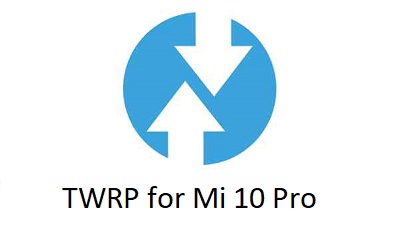
DONATION TO DEVELOPER(S) AND TWRP PROJECT:
If you like this ROM then do consider for a contribution to TWRP project:
– Unknown Developer
– Donate to dees_troy TWRP’s Lead developer
You are the only person making changes to your phone and I cannot be held responsible for the mistakes done by you. So, flash at your own risk![/su_note] [su_note note_color=”#FBF4DD” text_color=”#A38C68″ radius=”3″ class=”” id=””]Installing TWRP recovery on Mi 10 Pro requires an unlocked bootloader, which may void the warranty and delete all data on your phone. Make sure you back up important data.[/su_note]
About this TWRP for Mi 10 Pro
– TWRP version: 3.3.1
– Supported Android Version: Android 10
– Built as System-as-root (SAR)
– Based on MIUI FW V11.0.5.0.QJBCNXM
Where to download twrp for Mi 10 Pro?
Following is a list of files or guides required to download and install TWRP recovery on Mi 10 Pro. The next section has a step by step guide that explains when and how to use these files or guides in the process.
- Mi 10 Pro, USB cable and a Windows, or Linux or MAC with ADB and fastboot installed on it.
- TWRP for Mi 10 Pro
- ADB and Fastboot utility.Below are the download links and guides to installing ADB and Fastboot:
– 15 Seconds ADB Installer for Windows
– Minimal ADB and Fastboot for Windows
– How to install ADB and fastboot on Linux
– How to install ADB and fastboot on MAC - The unlocked bootloader on the Mi 10 Pro- Mi 10 Pro Bootloader unlock
How to Install TWRP on Mi 10 Pro?
- Enable developer options and USB debugging and proceed to Unlock bootloader on Mi 10 Pro
- Download the TWRP recovery for Mi 10 Pro.
- Enable developer options and USB debugging again.
[su_note note_color=”#D7E3F4″ text_color=”#728095″ radius=”3″ class=”” id=””]Bootloader unlock process resets the phone to factory settings. So, you need to enable the Developers options and USB debugging once again.[/su_note][su_note note_color=”#D7E3F4″ text_color=”#728095″ radius=”3″ class=”” id=””]- How to Enable Developer Options
– How to Enable USB Debugging under developer options.[/su_note] - Connect the phone to the PC using a USB cable, if not connected yet.
- On the computer, open a command prompt (on Windows) or terminal (on Linux or macOS) window, and type the following command to restart your phone into fastboot mode or bootloader mode:
adb reboot bootloader[su_note note_color=”#D7E3F4″ text_color=”#728095″ radius=”3″ class=”” id=””]- You can also enter into fastboot or bootloader mode by pressing some specific key combinations.
– If your phone asks permission such as ‘Allow USB debugging‘ then just tap on OK to proceed.
– If you seeno permissions fastbootwhile on Linux or macOS, try running fastboot asroot.[/su_note] - While the phone is in the bootloader mode, execute the following command to flash the TWRP:
fastboot flash boot twrp-3.4.x-xx.img[su_note note_color=”#D7E3F4″ text_color=”#728095″ radius=”3″ class=”” id=””]While executing this command make sure to replace the twrp-3.4.x-xx.img with the actual filename of the “TWRP for Mi 10 Pro”[/su_note] - Wait for the fastboot command to finish installing “TWRP on Mi 10 Pro”.
Once it is done, execute the following command to reboot the phone by executing the following command:fastboot oem reboot-recovery[su_note note_color=”#D8F1C6″ text_color=”#769958″ radius=”3″ class=”” id=””]It is important to execute the above command to reboot into the TWRP recovery after flashing the TWRP. If rebooting to the system instead, it will replace the TWRP with the stock recovery again.[/su_note]
What to do after installing TWRP on Mi 10 Pro:
- You can enable ROOT access on Mi 10 Pro
- You can install one of the custom ROMs available for Mi 10 Pro
- You can install some of the mods, magisk modules, etc.
Add-on links for Mi 10 Pro
Following are some extra resources for Mi 10 Pro which you may be interested in:
– LineageOS 17.1 for Mi 10 Pro
– GCam for Mi 10 Pro