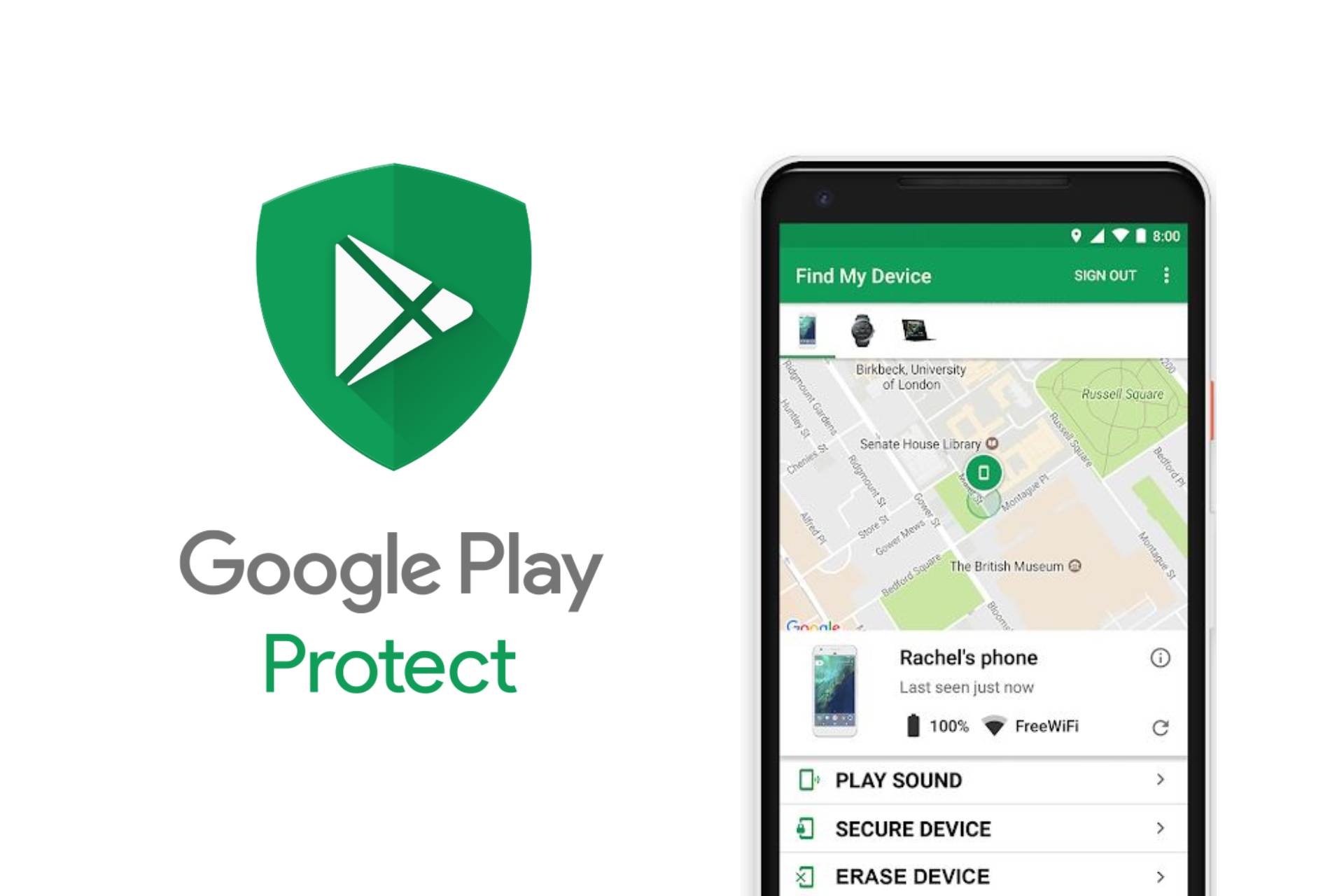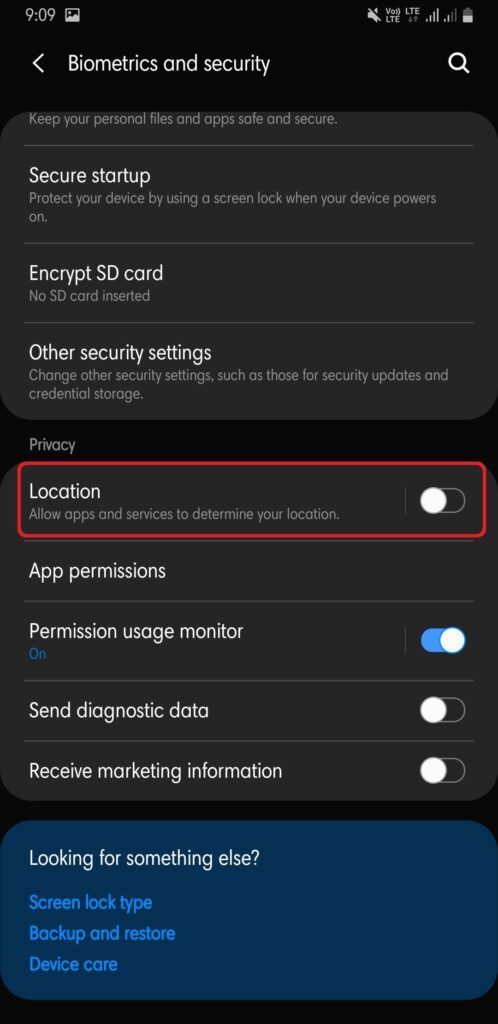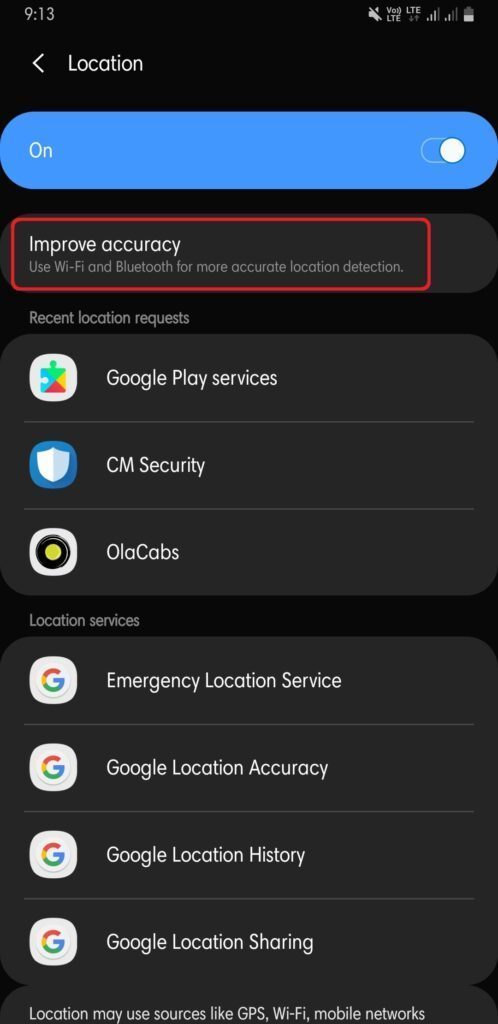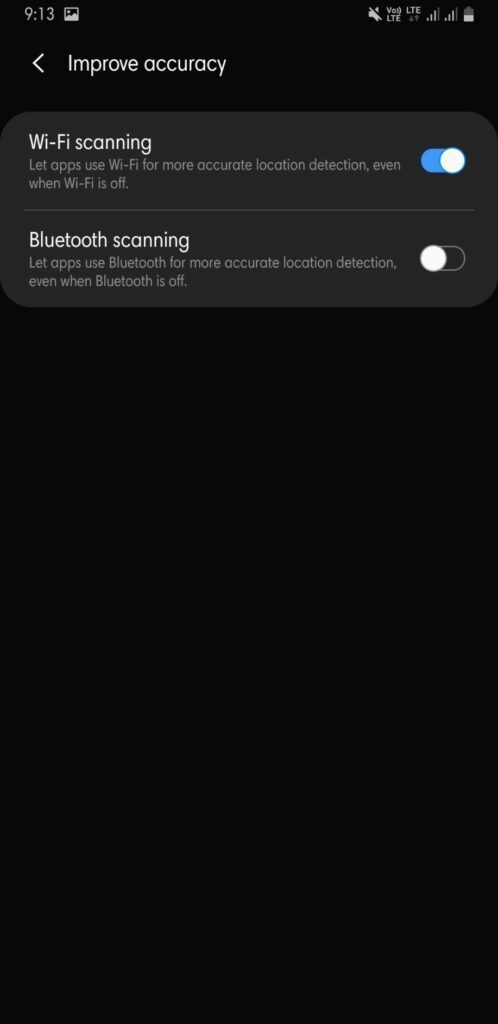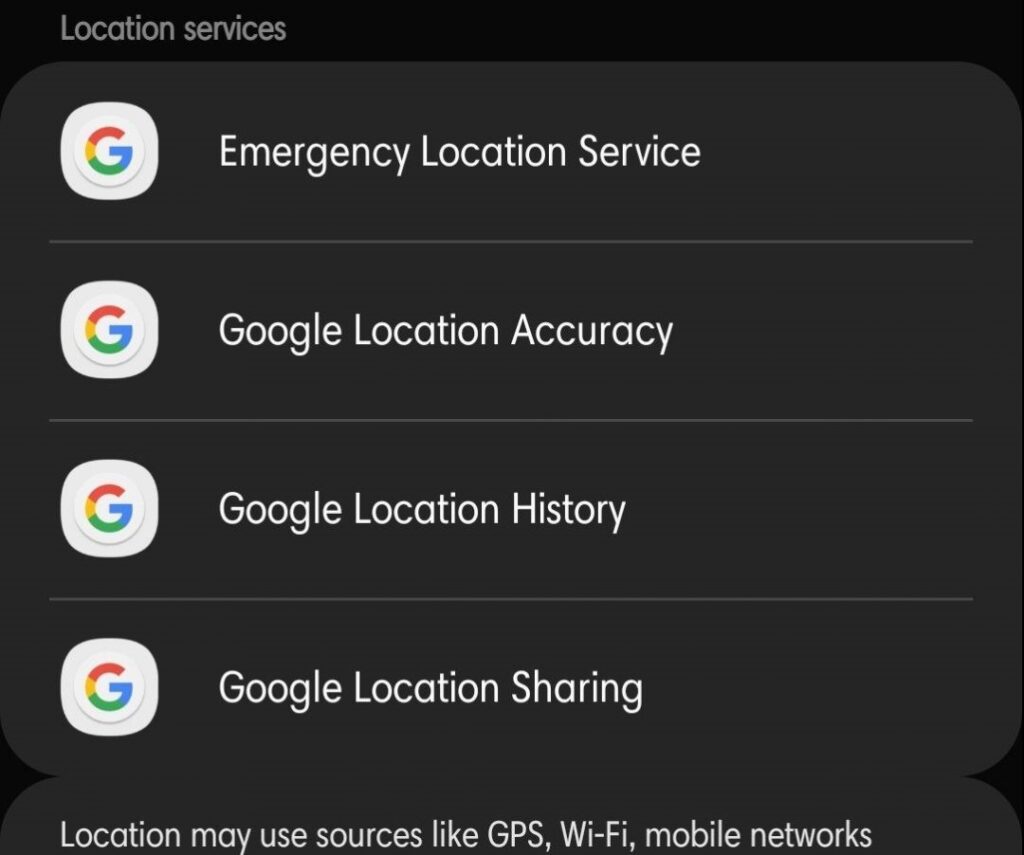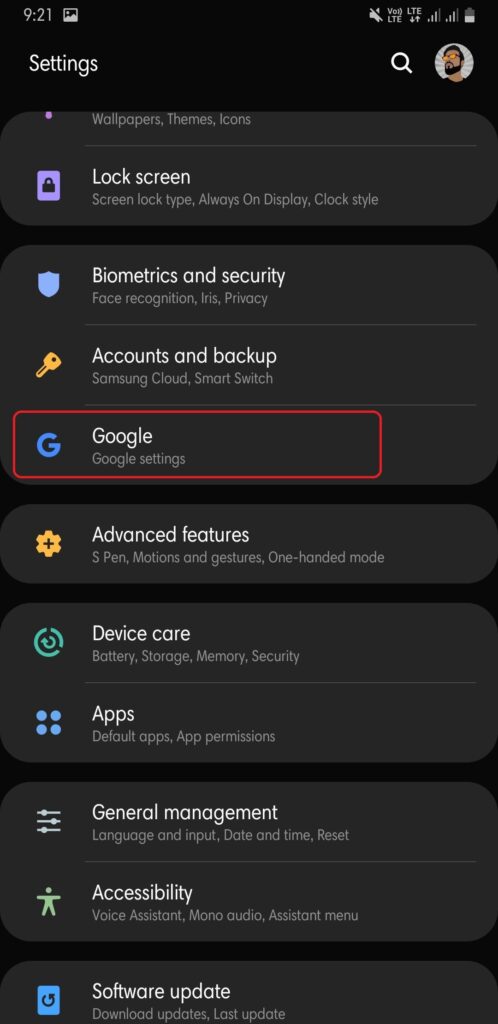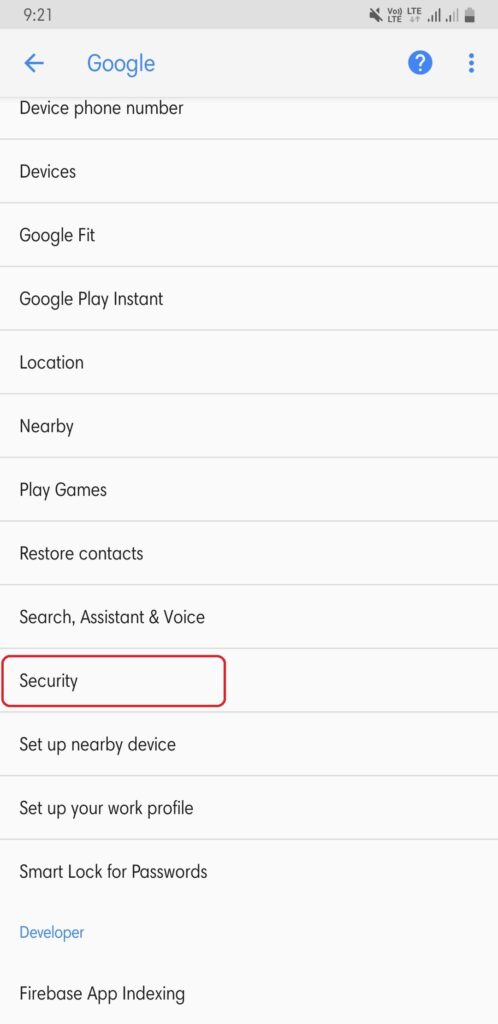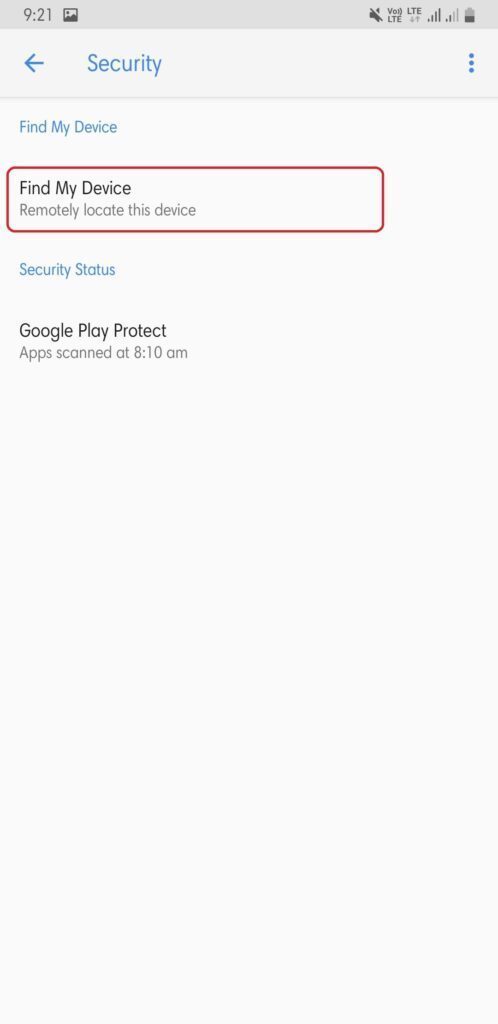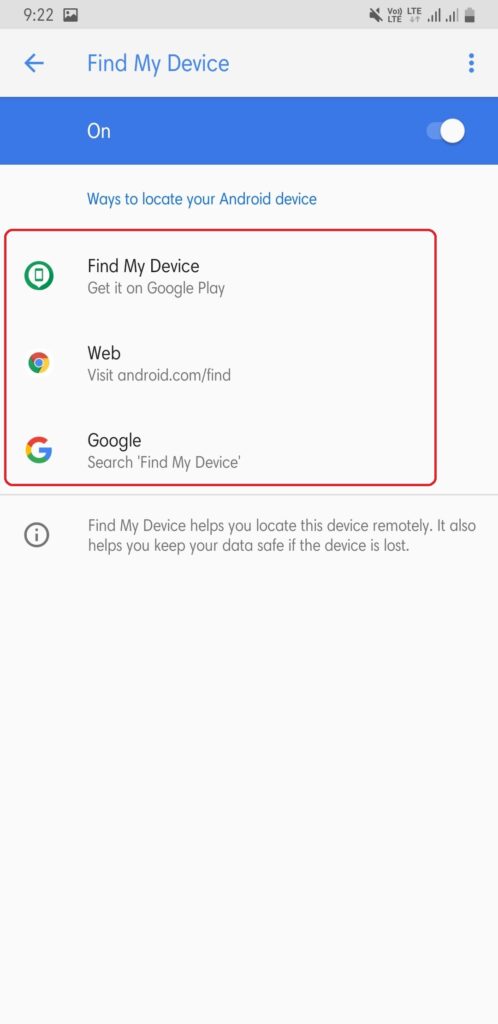Smartphones have become our integral part. We cannot spend a single minute without our beloved smartphones. Smartphones are just like an extension to us. Wherever we go or travel, they are the default thing that is with us. Nowadays, Smartphones are our way to some primary functions like taking photos, videos, gaming, etc.
Moreover, the statistics also reveal the same insights. More than 2 billion people are running the Android OS today. Android is Google’s own operating system which is an open source software. It means anyone with some developer skills can do tweaks and customization.
Recent reports also suggest that the latest Android 9 Pie has attained 10% distribution in the Android Smartphone market. Besides, it attained this feat 2 months prior. Google has put security at the forefront. The Google Find My Device is their effort to enhance the security feature. In this article, we will look at what is Google Find My Device and how to use it.
What is Google Find My Device?
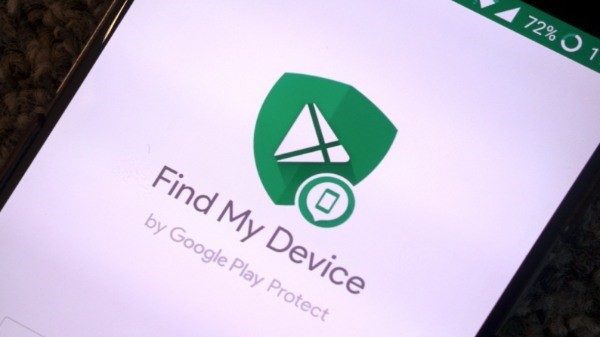
For those who are hearing about Google Find My Device for the first time, this article will help you. This function allows you to take control of your Android mobile remotely from the web to locate, erase the data or reset. Moreover, you can use this feature in case your mobile is stolen or lost.
Before, this was known as Android Device Manager and later changed to Google Find My Device in 2017. You can get this feature if you have a Google Account. Besides, with this feature, you can protect your data and control it even if their mobile is lost or stolen.
How to Activate Google Find My Device on Your Android Device
You can activate Google Find My Device feature very easily in two simple steps. Moreover, once activated it will give you the control over your data. You can use this feature to protect data when in adverse situations. Lets us take a look at the steps one-by-one;
(Note: For this demonstration, I have used Samsung Galaxy Note 9. Options may vary according to your device.)
For Samsung mobile users there is an option provided by them called “Find My Mobile“. It is also the same as Google’s Find My Device, but you need a Samsung account in order to detect your mobile. Moreover, this feature is exclusive for Samsung smartphone users. Besides, this guide will show you how to use Google’s feature on any smartphone.
Step 1: Turn On Location
- To turn ON location, go to “Settings“. Then, search for “Biometrics and security“.
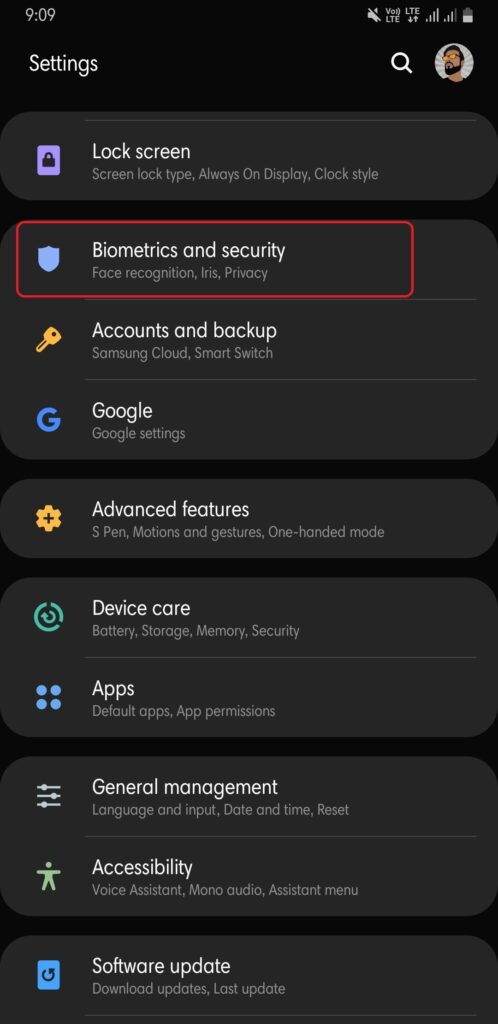
- Now scroll down and tap “Location” under Privacy.

- On the “Location” window, you will see another option “Improve Accuracy“.

- Under this, there are two options, Wi-Fi Scanning, and Bluetooth Scanning. Besides, both option improves your accuracy of location detection but uses a different medium for it (Wi-Fi or Bluetooth).

- Moreover, if you want to save your battery then you can use the Battery Saving Mode. Furthermore, under the “Location” setting, you will more options like Emergency location service, Google location Accuracy, etc.

Step 2: Turn On Google Security Settings
Now, after you are done performing the first step, you need to turn On Google Security Settings.
- Go to “Settings” and tap “Google” tab.

- Under the “Google” tab, scroll down and tap “Security“.

- Under “Security” you will find “Find My Device” option. Tap it.

- Turn ON the “Find My Device” option. While you turn it On, you will be given three options to choose from. You can select any one from it to find your device.

- Download “Google Find My Device” App from Play Store from the below link.
Now that you have set up your device with Google Find My Device option, your phone is under your control. You can now use a PC/Laptop or a smartphone to detect the location of your smartphone. You just have to open Google Search and write “find my mobile” and hit “Enter”. The web page will show you the exact location of your device.
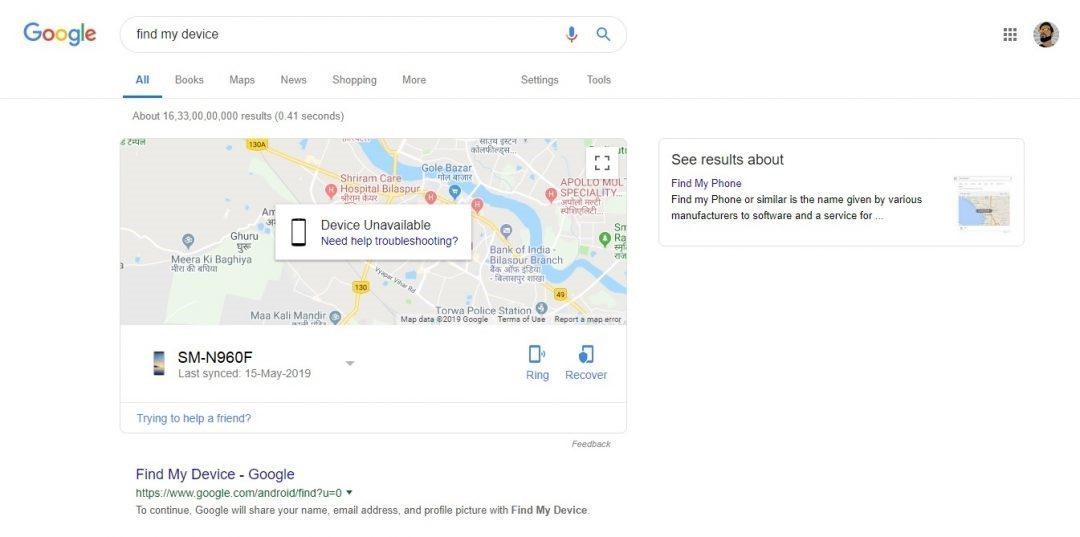
Moreover, there are other options that you can do directly from the web. You can press the Ring button to ring your phone. It will loudly ring your phone even if you have set it on silent mode. And, the Recover button will help you recover your data by erasing it or locking your phone if stolen or lost.
What Does Google Find My Device Do?
To Locate
Now you can also use the dedicated app to find your device. If your device is stolen or lost, you can open the app, log in with your account. The app will show you the exact location using Google Maps. Moreover, you will also be able to see its battery percentage as well.
You can navigate to the nearby area and once you are in the familiar region tap the option “Play Sound”. This will ring your phone in the loudest volume for 5 minutes even if it is set to silent mode.
To Lock
This app also allows you to lock your phone in case of adverse situations. When you select the “Secure Device” option, it will automatically lock your device remotely. You can set a new password that no one has access to. Moreover, it also shows a notification message on your phone to call back if a stranger finds it.
To Erase Data
The last option you will have to choose if you are unable to detect your phone is to erase the data. This option will erase all your data stored in your phone so that, no one can access it. Moreover, this should be your last resort.
Besides, once you have wiped all your data, you should keep in mind that after that you will no longer be able to access your device using Find My Device. You can also use an Android Smart Watch with the Google Find My Device app to find it via voice command.
Conclusion
Google Find My Device is an effective and a great way to locate your device. And you can also erase your data from your device remotely if it is lost or stolen. But, it is useful if your device is turned ON. you cannot wipe your data if the thief turns OFF your device. However, you can use Google Find My Device without an internet connection. With GPS activated on your phone, you can locate your device with the help of cached data. But the accuracy depends on some uncontrollable factors.
One more thing to note is that with Find My Device you can only erase data which is stored in your phone’s memory. It will not wipe the data off from the SD Card. Therefore, we advise you to not store sensitive information in your SD Card if you use one.
This article shows you all the details regarding what is Google Find My Device & how to use it. With all the information above, you can take control of your device remotely even under adverse situations.