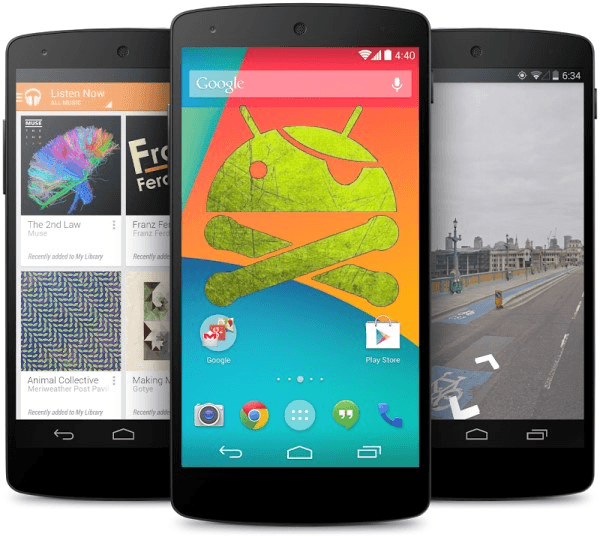GCam Port | Google Camera APK v9.2 (April 2024) › Forums › Google Device Forums › Google Nexus Generic Forum › Custom Recovery and Rooting Guide for Google Nexus
- This topic has 0 replies, 1 voice, and was last updated 8 years ago by Linux User.
- AuthorPosts
- March 28, 2016 at 11:25 AM #2753Linux UserParticipant
If you have a Nexus device on your hand and wonder how to root and install a custom recovery… Then this guide is for you. You just need to have the basic things before start this and don’t ever forget to take a complete backup of your current user data. Remember that you cannot take a backup of your current stock ROM (a Nandroid Backup) because only a custom ROM can do this and you don’t have a custom ROM installed on your Nexus device yet.
After installing TWRP recovery you can install many android mods such as GCam APK, enable navigation gesture, enable face unlock, viper4android etc. and many more.

Before going into details make sure that you have the following things in hand to start with the rooting method.
Required things:
– Driver for Your Nexus device
– Fastboot and adb binaries
– SuperSU Flashable package– Recovery image for your corresponding device from the following links:
– CWM custom recovery
– TWPR custom recovery
– USB cable
– Enough time with a smart and cool brainNOTE:
Please download the recovery image meant for your device only.Below are some of the TWRP recovery flashing guide for Galaxy Nexus (Maguro), Nexus 4 (Mako), Nexus 5 (Hammerhead) and nexus 6:
– Galaxy Nexus TWRP recovery flashing guide
– Nexus 4 TWRP recovery flashing guide
– Nexus 5 TWRP recovery flashing guide
– Nexus 6 TWRP recovery flashing guideThe ROOTing process will erase all of your data, so it is strongly recommended that you should take a full backup of your current data.
Follow the below link for how to backup all the data on your android device:
Step by step guide to take full backup of your phone data[Rooting guide for all Nexus devices]
STEP by STEP Recovery flashing and ROOTing guide for your Nexus device:
The complete process will be split into three things as following:
– Unlocking the Bootloader
– Installing a custom recovery
– Installing the ROOT package using the custom recoveryUnlocking the Bootloader:
STEP 1:Turn the phone off.
Then boot it into the bootloader/fastboot mode by holding volume down + power.STEP 2:Open a command console and go to the directory where you have extracted adb and fastboot
Type the following command in the console:$ fastboot devices
NOTE:
This command will list the connected devices. If your phones serial number shows up you are good to go and may continue. If the phone is NOT listed this indicates that your drivers are not installed correctly. In order to continue you must configure your drivers properly so that your phone is listed under fastboot devices.STEP 3:If the phone has been recognized by the command above, proceed to unlocking the bootloader with the following command::
$ fastboot oem unlock
WARNING:
Remember that this step will wipe EVERYTHING off the phone.
If you have not taken a backup of your phone data then do it here:
Step by step guide to take full backup of your phone dataFlashing a Custom Recovery on Nexus:
STEP 1:Find out the appropriate custom recovery for your device.
Copy the custom recovery into the directory where you have kept the adb and fastboot files.STEP 2:Now type the following command to install the custom recovery image onto your Nexus device:
$ fastboot flash recovery <recovery_image_file.name>
Place the recovery image name in the <recovery_image_file.name> field.
$ fastboot reboot
Nexus Rooting guide:
NOTE:
Rooting guide will only work only after the custom recovery installation.
If you will SKIP the custom recovery installation process and perform only these steps then rooting will not be done.STEP 1:Copy the SuperSu zip file to your SD card(By using a USB cable or via adb push command).
STEP 2:After copying the SuperSu zip file to your SD card you have to go to the recovery and there you have to install this zip file.
To do so use the following command:$ adb reboot recovery
STEP 3:If you are in the CWM custom recovery then do the following:
Select the Install Zip from SDcard option.
Select the SuperSU zip file where you have kept in the SD card.If you have installed a TWRP custom recovery then do the following:
Touch on the Install software button and then Select a zip file to install.
Select the SuperSu binary zip file where you have kept in the SD card and slide to flash.After successfully completing all the above mentioned steps your Nexus device will be bootloader unlocked with a custom recovery installed and will be rooted. Enjoy all the features that comes with a Rooted Android device.
- AuthorPosts
- You must be logged in to reply to this topic.